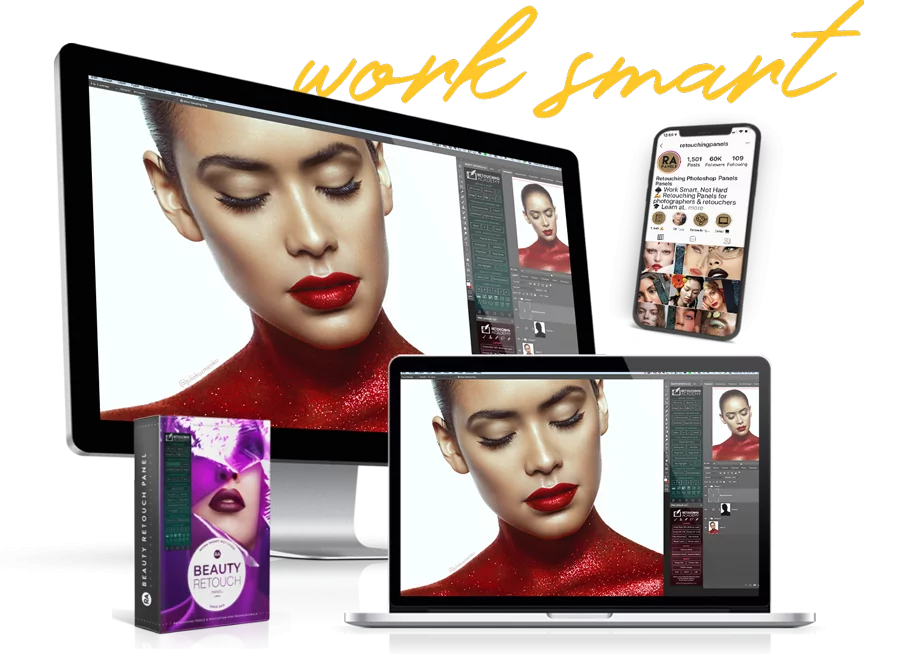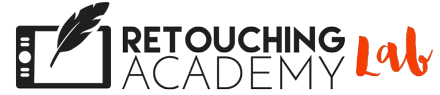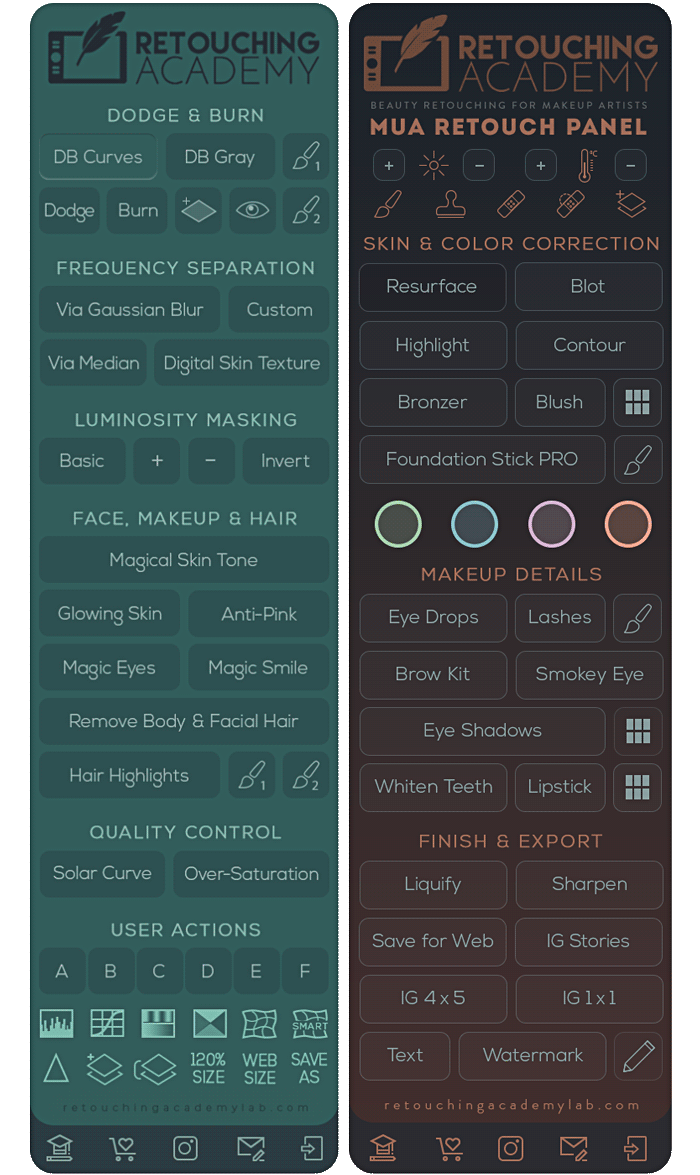RA Panels Comparison
Beauty Retouch vs. MUA Retouch
Beauty Retouch Panel
We created this panel to help photographers and retouchers speed up their workflow, achieve accurate, repeatable retouching results, minimize their turnaround time and get more work done faster.
Compatibility
Adobe® Photoshop® CC2021 (v22.0) and later for Win & Mac OS, including M1 Apple computers.
Who Is This Panel For?
Anyone who is interested in retouching images of people in Adobe Photoshop, be it beauty, fashion, portrait, family or wedding photography. We designed this panel with professional as well as amateur photographers and retouchers in mind.
Your Skill Level & Additional Education
You must have at least some Photoshop knowledge and basic retouching skills to use this panel successfully. Be sure to watch our video tutorials, and if you are a complete beginner, check out our Retouching Jumpstart video course.
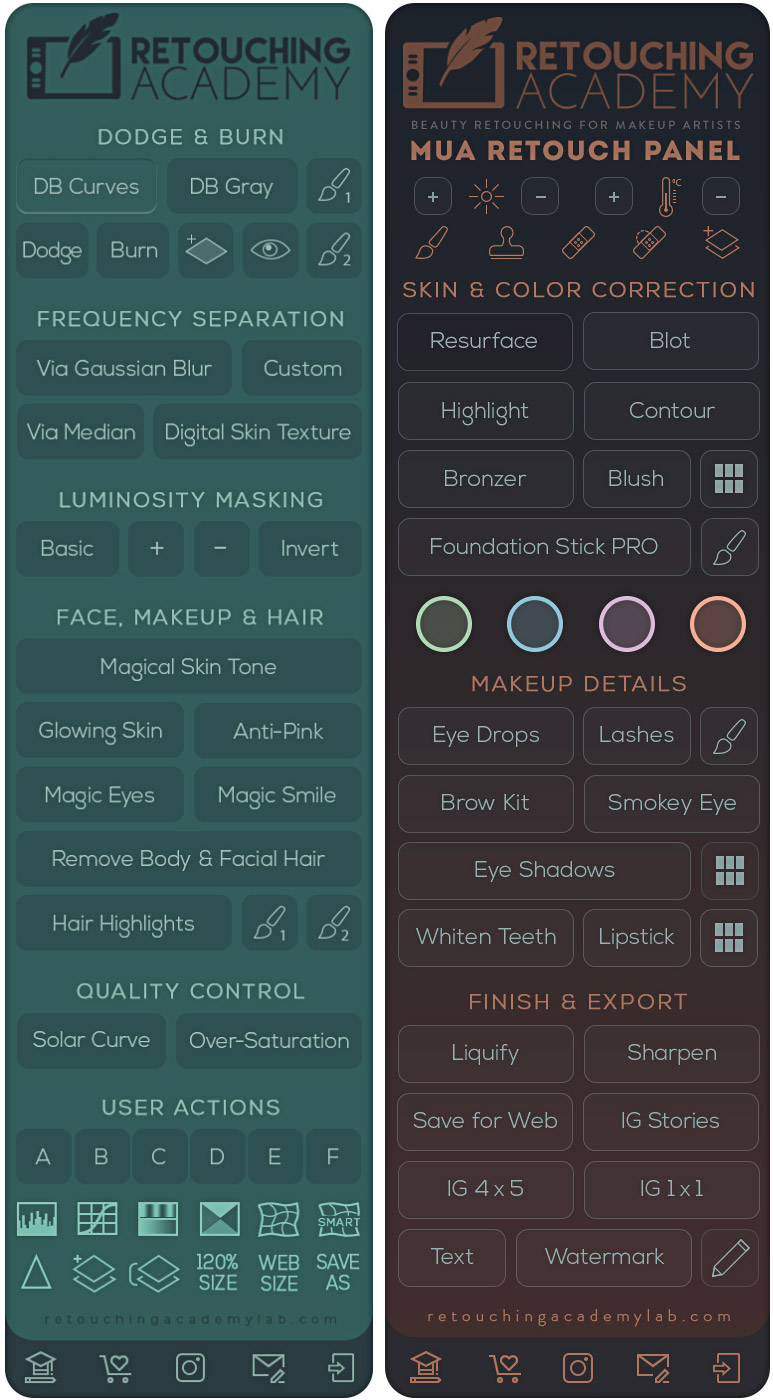
MUA Retouch Panel
We designed this panel with the Makeup Artist in mind, combining familiar makeup techniques and terminology with powerful retouching scripts for delicate, intuitive, campaign-level retouching.
Compatibility
Adobe® Photoshop® CC2021 (v22.0) and later for Win & Mac OS, including M1 Apple computers.
Who Is This Panel For?
Makeup artists, now more than ever, are photographing their own work to meet the ever-increasing demands of social media. Whether you are a pro makeup artist or just a beauty lover looking to perfect your portfolio or social media images, this panel is for you.
Your Skill Level & Additional Education
We created a short Photoshop Basics video course that is available to MUA Retouch panel users exclusively. You can also learn how to use the panel’s scripts correctly from our video tutorials.
Beauty Retouch Panel
We created this panel to help photographers and retouchers speed up their workflow, achieve accurate, repeatable retouching results, minimize their turnaround time and get more work done faster.
Compatibility
Adobe® Photoshop® CC2021 (v22.0) and later for Win & Mac OS, including M1 Apple computers.
Who Is This Panel For?
Anyone who is interested in retouching images of people in Adobe Photoshop, be it beauty, fashion, portrait, family or wedding photography. We designed this panel with professional as well as amateur photographers and retouchers in mind.
Your Skill Level & Additional Education
You must have at least some Photoshop knowledge and basic retouching skills to use this panel successfully. Be sure to watch our video tutorials, and if you are a complete beginner, check out our Retouching Jumpstart video course.
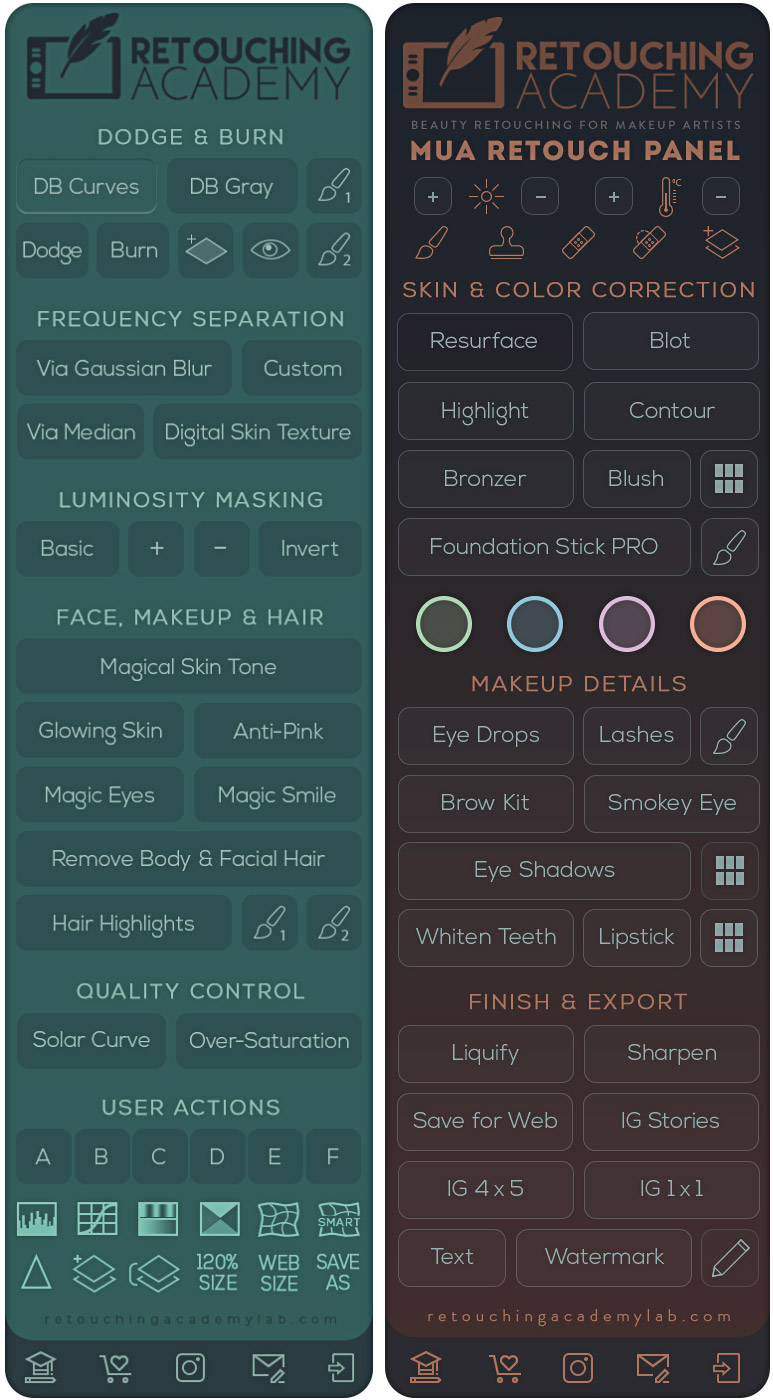
MUA Retouch Panel
We designed this panel with the Makeup Artist in mind, combining familiar makeup techniques and terminology with powerful retouching scripts for delicate, intuitive, campaign-level retouching.
Compatibility
Adobe® Photoshop® CC2021 (v22.0) and later for Win & Mac OS, including M1 Apple computers.
Who Is This Panel For?
Makeup artists, now more than ever, are photographing their own work to meet the ever-increasing demands of social media. Whether you are a pro makeup artist or just a beauty lover looking to perfect your portfolio or social media images, this panel is for you.
Your Skill Level & Additional Education
We created a short Photoshop Basics video course that is available to MUA Retouch panel users exclusively. You can also learn how to use the panel’s scripts correctly from our video tutorials.
Find out what payment methods are available and how to ensure you add your new panel into your existing RA Lab account here.
Learn where your panel can be found after the purchase, as well as solutions to common purchase and login issues here.
Follow these easy installation instructions for your panel and find common questions and troubleshooting steps.
Scripts Comparison
✔︎ Because we designed these panels for different types of creative professionals, we wanted to create scripts that would be easy to understand for their respective users. However, there are a few essential steps in the beauty retouching workflow that had to be added to both panels – those are the buttons that are highlighted in the graphic of both panels.
These panels can be used independently, but will also offer a lot of value to users who’d like to leverage both panels in their retouching.
The majority of the scripts on each panel are very handy for retouching, while there are only a handful of buttons that run similar scripts on the Beauty Retouch (BR) and the MUA Retouch (MUA) panels, and they are:
- The small D&B Brush #1 (BR) and the Foundation Stick Pro Brush (MUA);
- FS via Median (BR) — the Frequency Separation script utilizing the Median Filter for cleaner, no-halo edges — and Resurface (MUA);
- Magic Eyes (BR) and Eye Drops (MUA);
- Magic Smile (BR) and Whiten Teeth (MUA);
- Smart Liquify (BR) and Liquify (MUA);
- Sharpen buttons (both BR and MUA);
- and lastly, the Save For Web buttons (both BR and MUA).
✔︎ The Foundation Stick Pro button on the MUA Retouch panel is not the same as any of the D&B scripts on the Beauty Retouch panel. However, it combines the D&B Gray layer with the Magical Skin Tone layers of the Beauty Retouch panel so that the necessary color corrections can be made while evening out luminosity patchiness on the skin using the Foundation Stick Pro script (MUA).
✔︎ The rest of the scripts on the MUA Retouch panel, excluding the key retouching tools buttons, were developed by Julia Kuzmenko McKim and Jordan Liberty over the years working in the Beauty Industry and created exclusively for the MUA Retouch panel users.
✔︎ The links at the bottom of the panels lead to the general content on our RA Lab website as well as the respective panel-related pages.
Scripts Comparison
✔︎ As we designed these panels for different types of creative professionals, we aimed to create the scripts that would be easy to understand for their respective users. However, there are a few essential steps in the beauty retouching workflow, therefore, some of the key scripts had to be added to both panels. These panels can be used independently, but will also offer a lot of value to users who’d like to leverage both panels in their retouching.
There is only a handful of similar scripts and buttons between the Beauty Retouch (BR) and MUA Retouch panel (MUA), and they are:
- The small D&B Brush #1 (BR) and the Foundation Stick Pro brush (MUA);
- FS via Median, the Frequency Separation script utilizing the Median Filter for cleaner edges (BR) and Resurface (MUA);
- Magic Eyes (BR) and the Eye Drops (MUA);
- Magic Smile (BR) and Whiten Teeth (MUA);
- Smart Liquify (BR) and Liquify (MUA);
- Sharpen buttons (both BR and MUA);
- and lastly, the Save For Web buttons (both BR and MUA).
✔︎ The Foundation Stick Pro button on the MUA Retouch panel is not the same as any of the D&B scripts on the Beauty Retouch panel. However, it combines the D&B Gray layer with the Magical Skin Tone layers used on the Beauty Retouch panel so that the necessary color corrections can be made while evening out luminosity patchiness of the skin.
✔︎ The rest of the scripts on the MUA Retouch panel, excluding the key retouching tools buttons, were developed by Julia Kuzmenko McKim and Jordan Liberty over the years working in the Beauty Industry and created exclusively for the MUA Retouch panel users.
✔︎ The bottom links lead to the general RA Lab pages as well as the respective panel-related pages on our website.