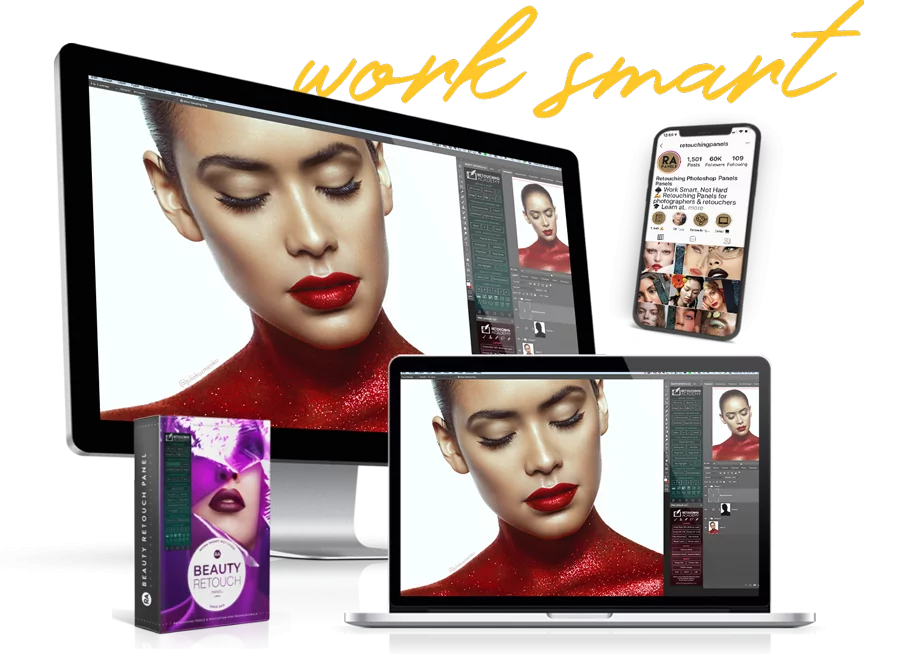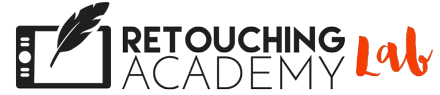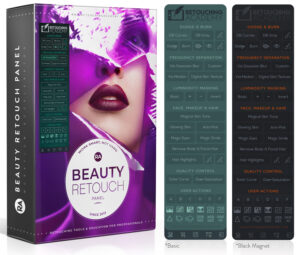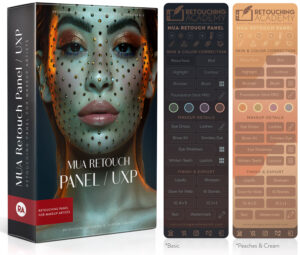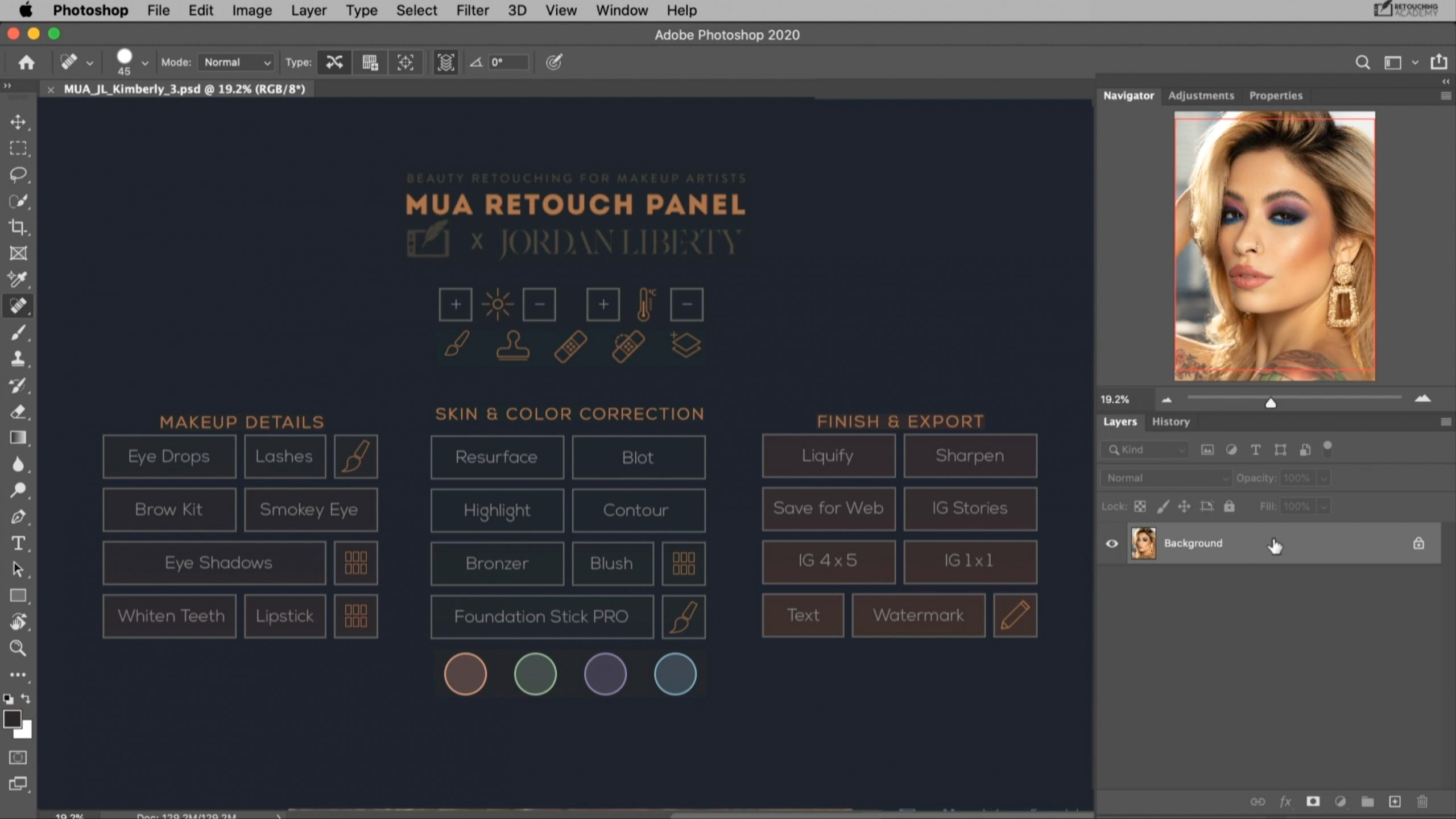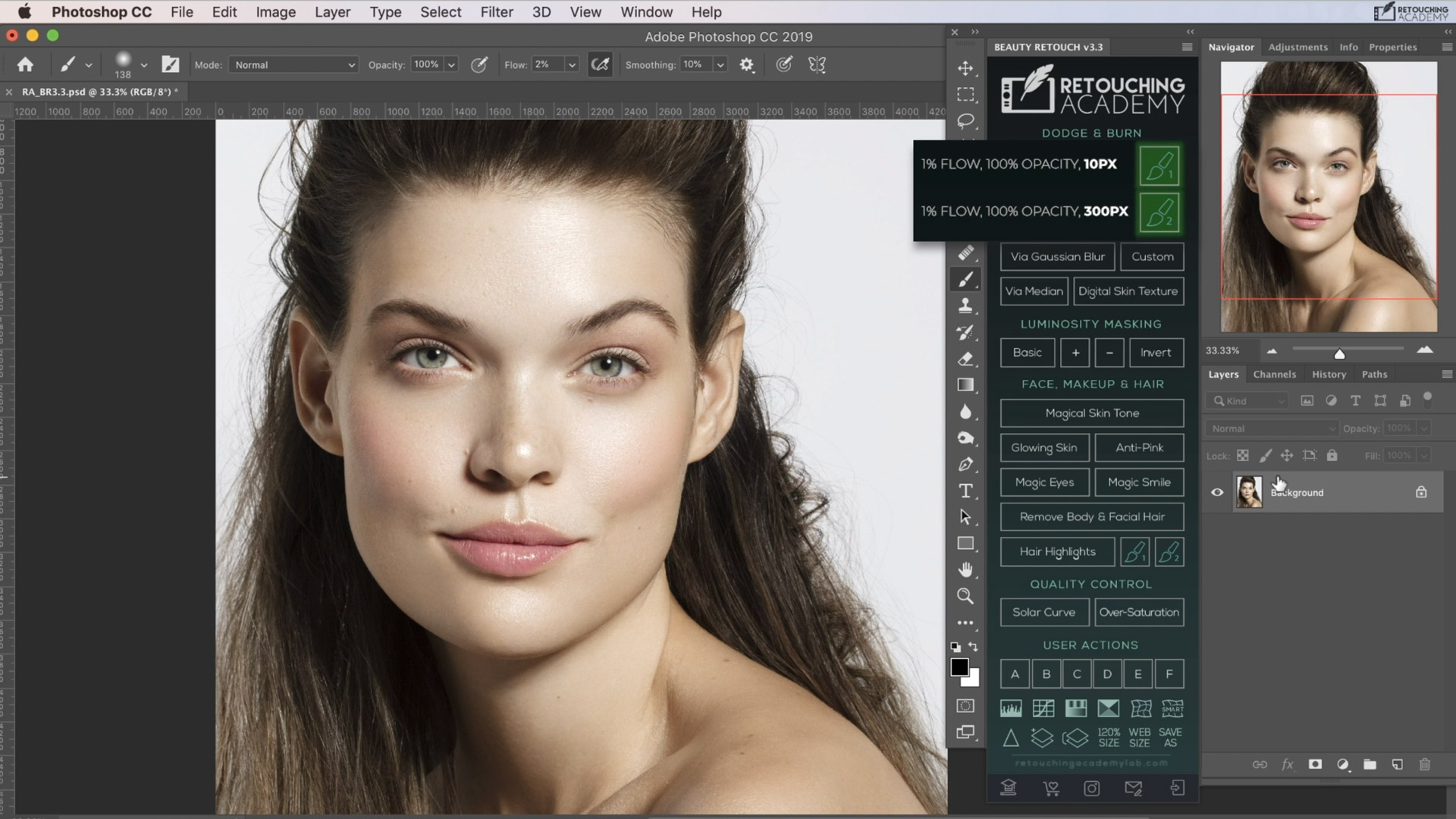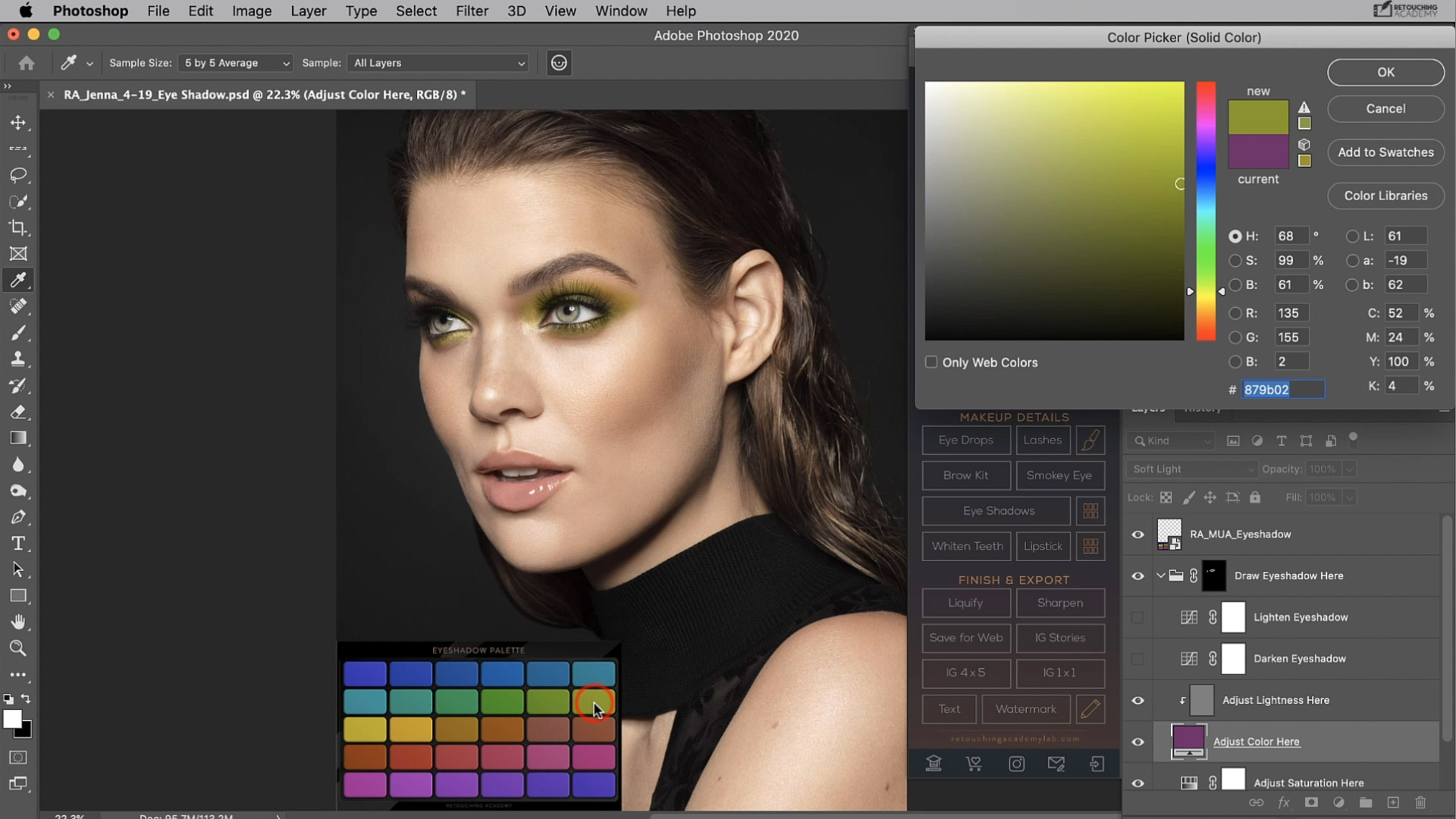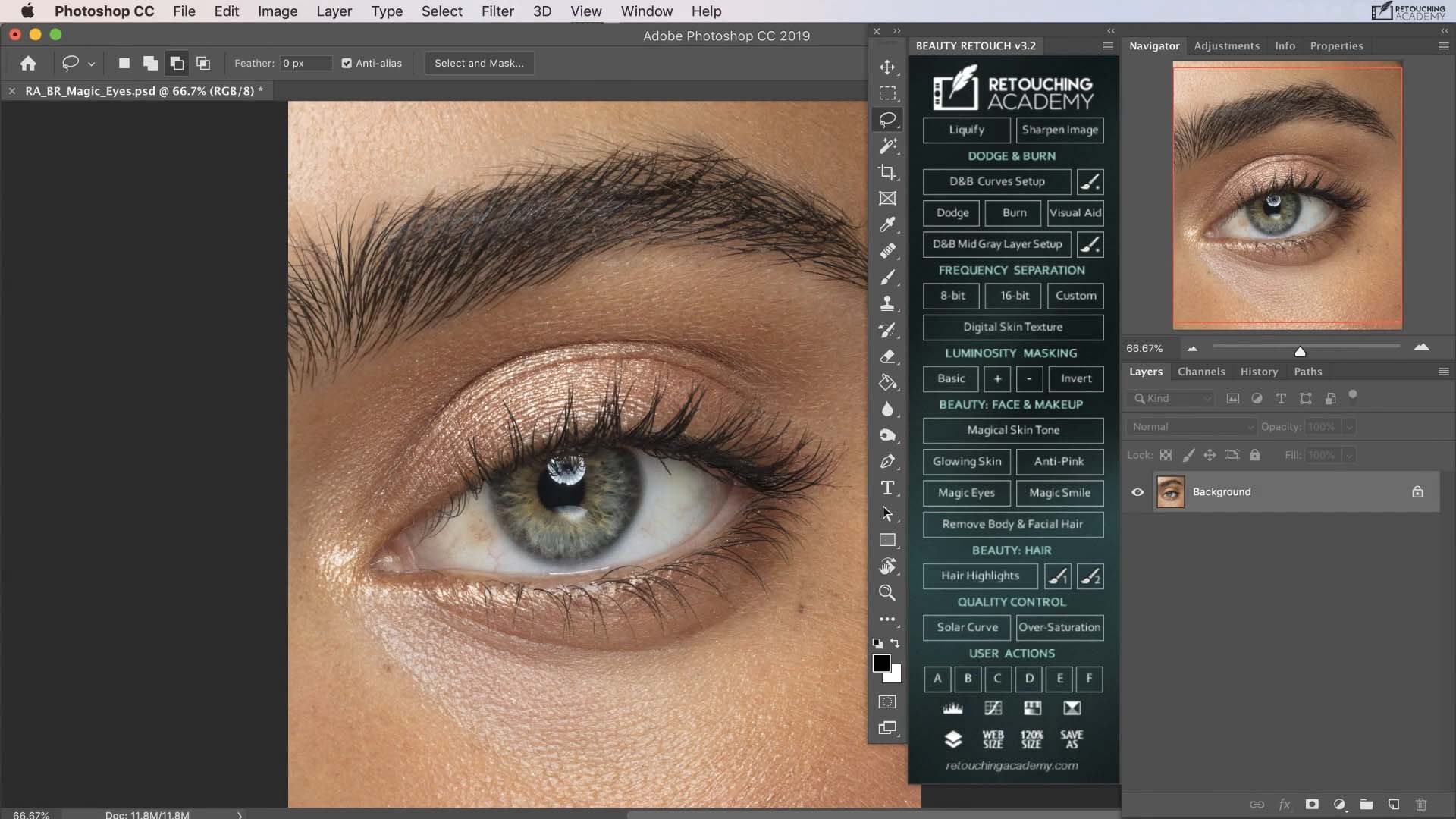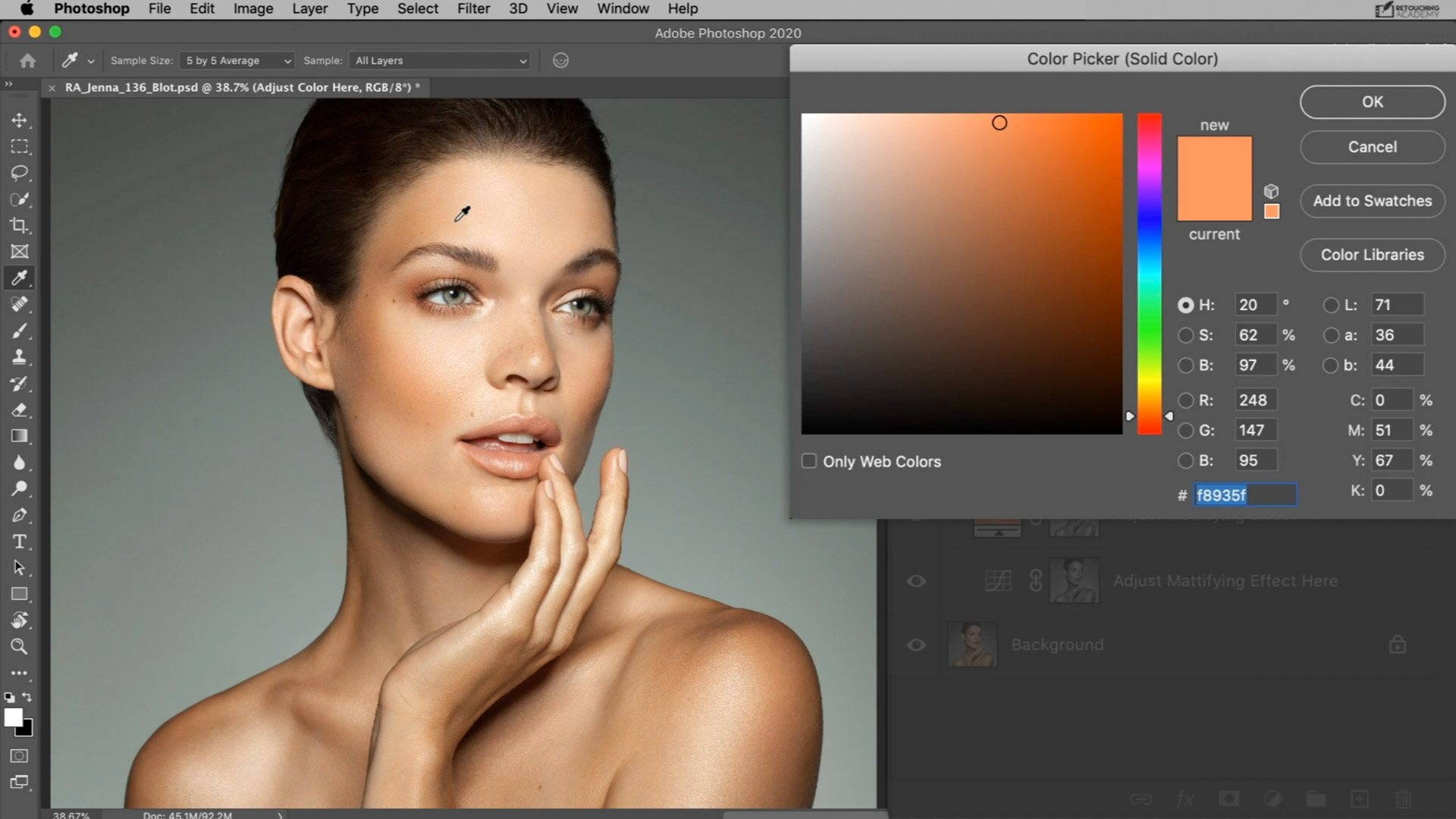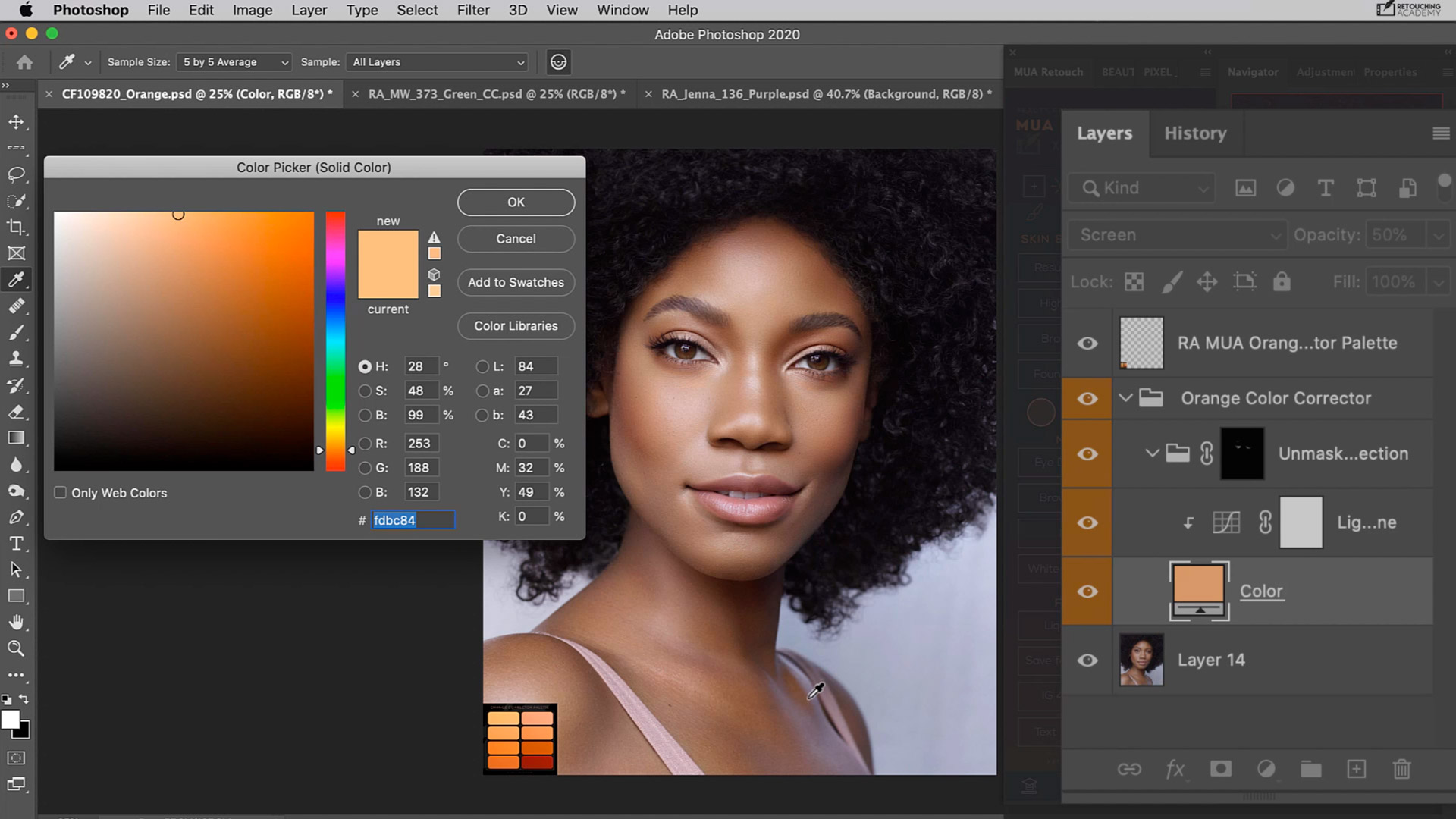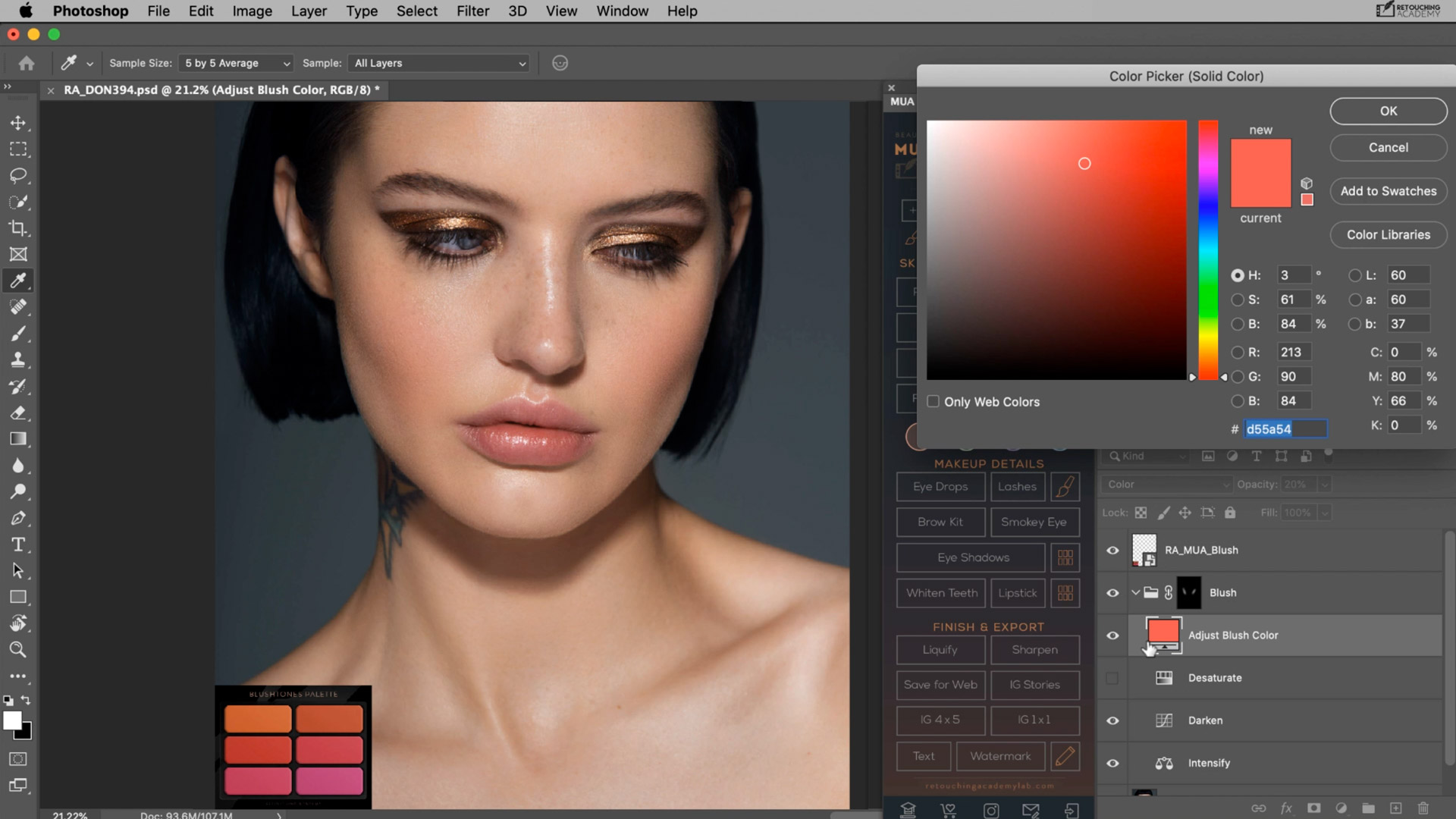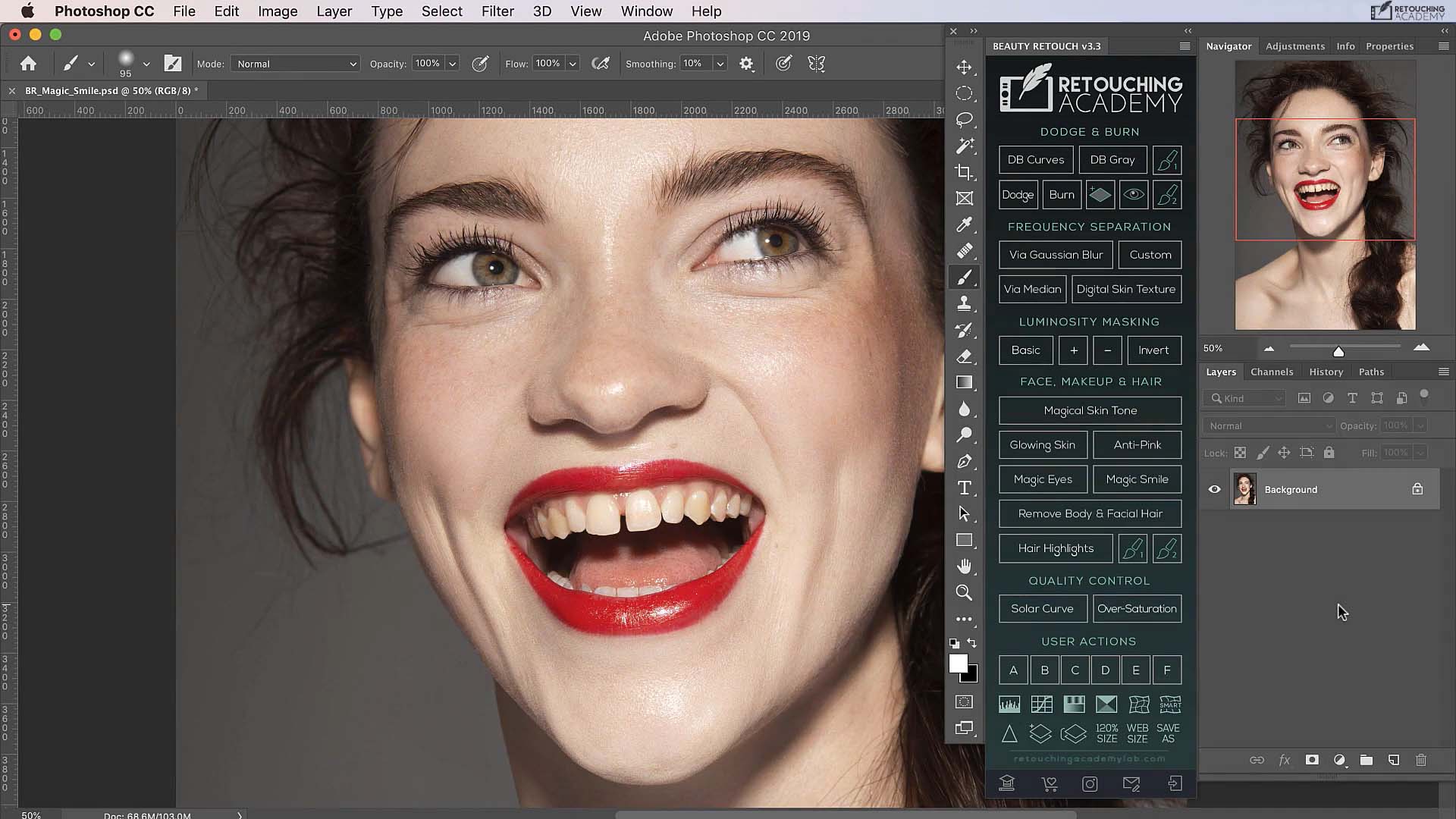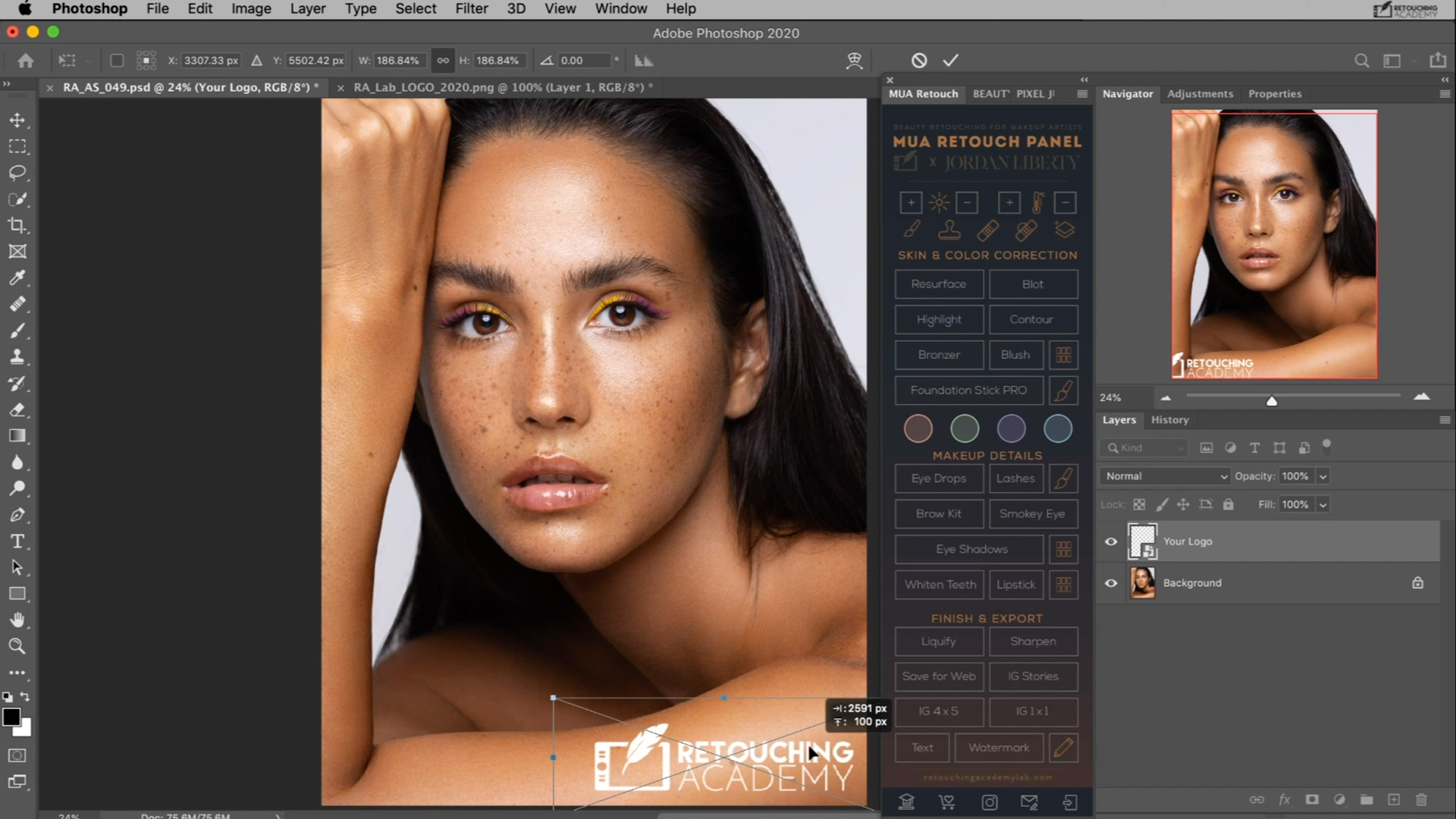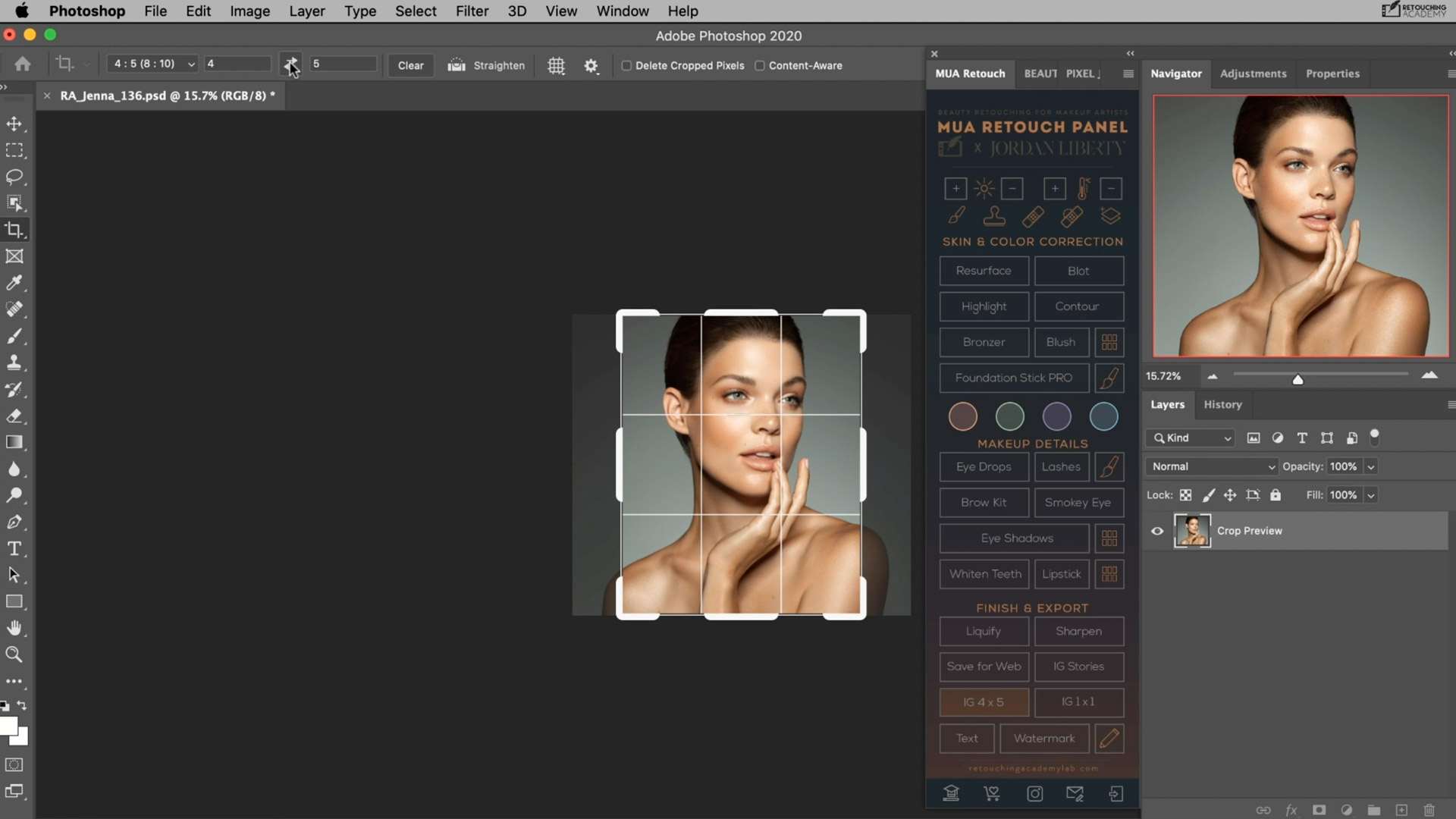Video Tutorials
Choose Your Retouching Panel:
Please note, you have to be logged into your Member Account see these pages.
Sample Video Tutorials
An extensive library of video tutorials for each of our panels including the Installation Guides is available to our users via their Member Accounts. Here are a few examples of the RA Panels video tutorials.
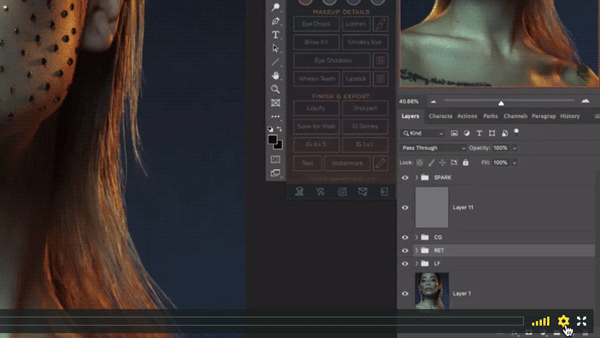
Quick Tip: We know that you like most creative professionals are extremely busy and we aimed to make our tutorials right to the point, but you can also increase the playback speed of the videos (as shown above) to a comfortable for you level to watch them quicker and only slow down when needed.
MUA Retouch Panel | Buttons & Scripts Overview: Evaluate all of the advantages of working with the MUA Retouch panel and learn how to use its Buttons and Scripts for retouching.
Beauty Retouch Panel | Buttons & Scripts Overview: Evaluate all of the advantages of working with the Beauty Retouch panel and learn how to use its Buttons and Scripts for retouching.
MUA Retouch Panel | The Eye Shadows is an exciting script that will help you adjust the color and darkness of eye shadows in your images. It comes with its own Eye Shadow Palette to help you quickly pick the desired shades.
Beauty Retouch Panel | Magic Eye Script: In seconds, this script will help you clean up and add vitality to the eyes in your images. The latest panel version contains a much “lighter” script that will not bloat your PSD.
MUA Retouch Panel | The Blot Script lets you “mattify” oily skin patches quickly and easily – just like blotting sheets in your makeup kit do. You can easily adjust the strength of the effect or even its color with just a few simple clicks, when necessary.
MUA Retouch Panel | Each of the panel’s Color Corrector options – Peachy Orange, Green, Purple, and Blue – is designed to apply color corrections similarly to how a makeup artist would use makeup to do so. Use the Peachy Orange to lighten darker areas while warming up the skin tone; minimize or eliminate red patches with the Green; address yellow and overly orangy areas with the Purple and Blue Correctors, respectively.
MUA Retouch Panel | The Blush Script enables you to enhance or adjust the color of the cheeks in your image. The special Blush Palette with Jordan’s choice of blush shades makes it quick and easy to choose different shades of blush so you can dial in the perfect color.
Beauty Retouch Panel | The Whiten Teeth Script is designed to make it quick and easy to whiten and brighten teeth. You can adjust the color and lightness independently or adjust the overall intensity with a few simple clicks.
The Watermark Script lets you set up a personalized logo or watermark that you can add to your images. Once added, you can resize and place it wherever you like and update it with ease.
The Save For Instagram Script makes it quick and simple to export exactly the right size and aspect ratio of your image based on your preferred IG crop (4×5, 1×1, or IG Stories).