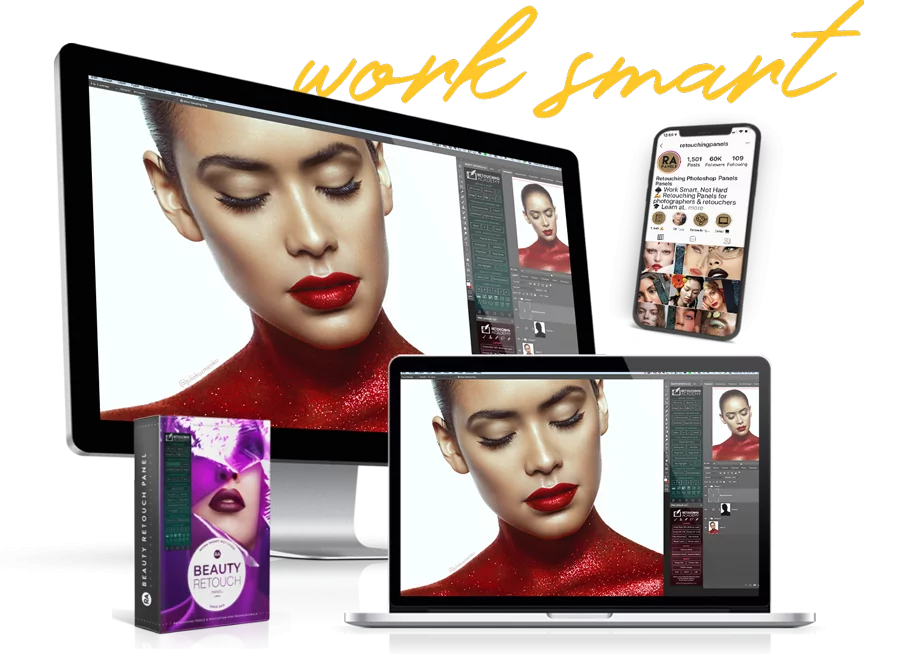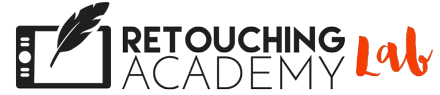Before You Submit a Support Ticket
First and foremost, rest assured that we are a result-oriented bunch and we will help resolve any panel-related issues you may have. We also never leave any customer inquiries unanswered.
🔴 Download the RA UXP Panels Quick Start Guide (new panels)
🔴 Download the Legacy RA Panels Quick Start Guide (old panels)
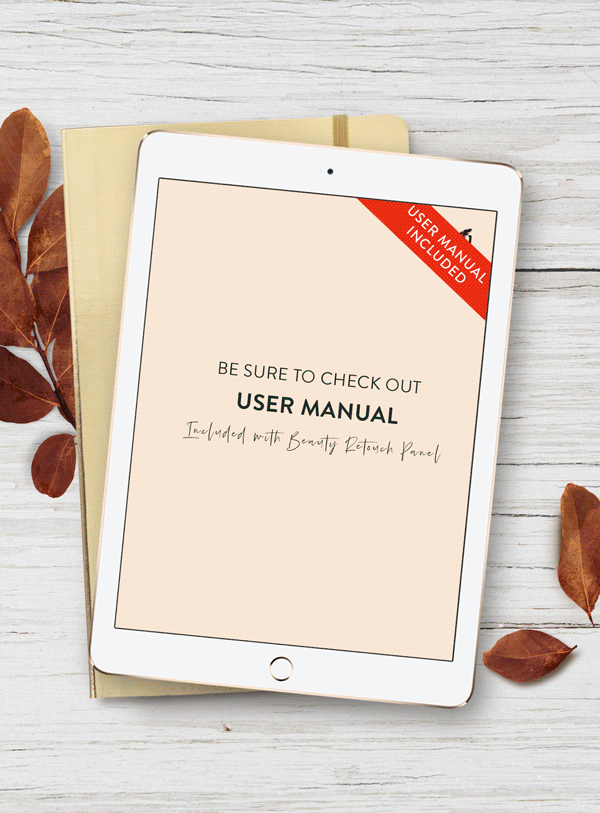
since
2013
We replaced the old User Manual PDF with detailed FREE video courses for the MUA and Beauty Retouch Panels to help you learn to get the best out of your RA Panel scripts.
SUBMIT YOUR TICKET
Please Fill Out Each Line To Help Us Help You Faster
Important! Immediately after you submit your Ticket, you will receive an automatic email containing your support ticket number. If you don’t see it in your Inbox, please check your Spam folder. It is important that you locate this automated email because our reply will not reach your Inbox if, for example, you accidentally misspelled your email address.
Thank you for reaching out!
Our Support Team will be in touch with you shortly.