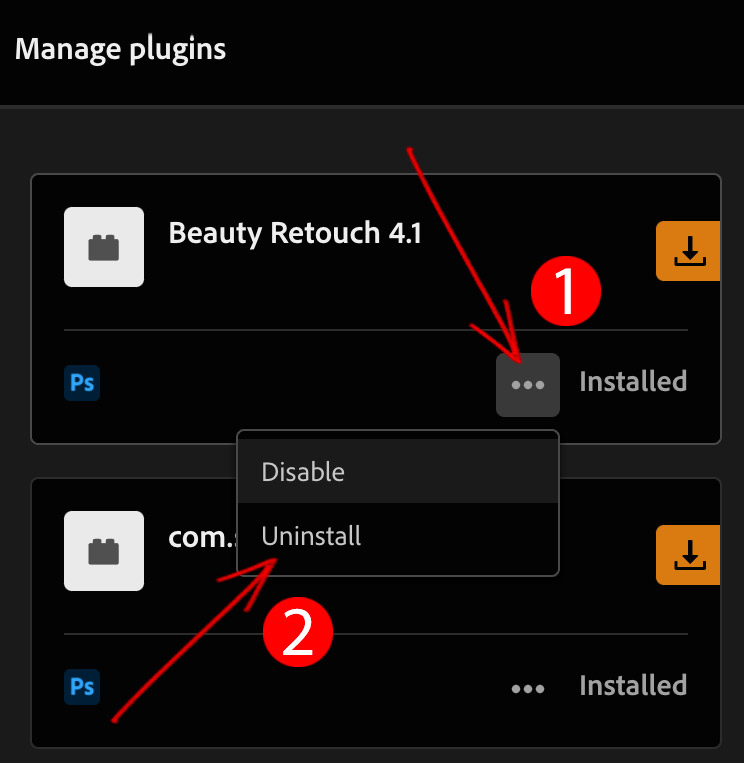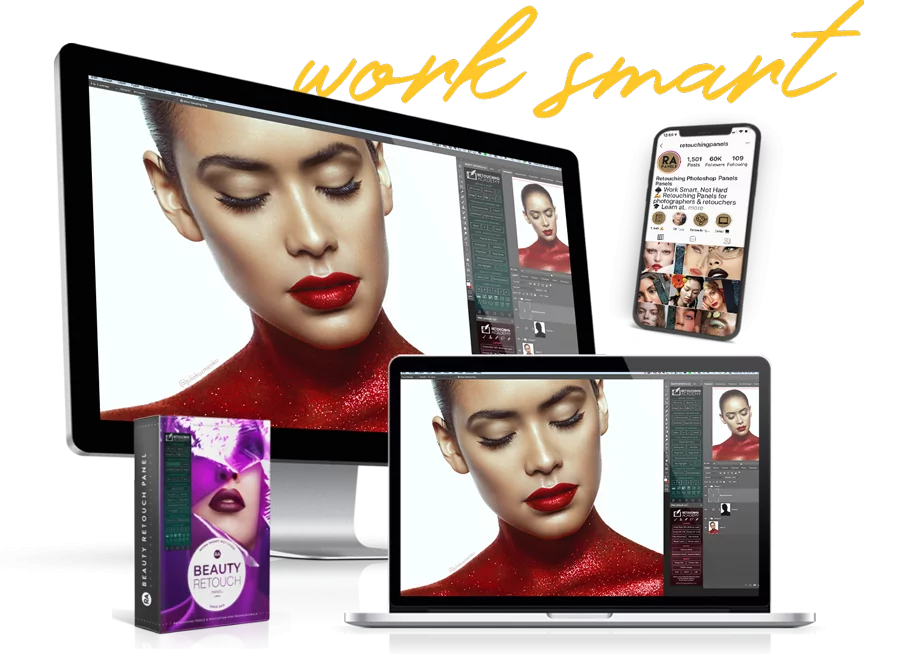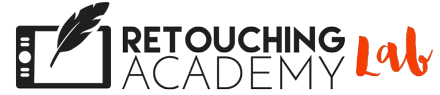UXP UNINSTALL INSTRUCTIONS
Got Questions? Visit RA Panels Knowledge Base
Please note that these instructions are applicable for all RA Panels in Adobe® Photoshop® CC2021 (v22.0) and later for both Win & Mac OS.
For older versions of Photoshop and RA Panels, please follow these uninstall instructions.
UNINSTALL PLUGINS IN PHOTOSHOP CC2021 & LATER
1 To view all of the plugins you have installed in Photoshop, select Plugins > Manage Plugins
ALTERNATIVELY:
Navigate to the Creative Cloud app, open the Stock & Marketplace tab > Plugins > Manage Plugins
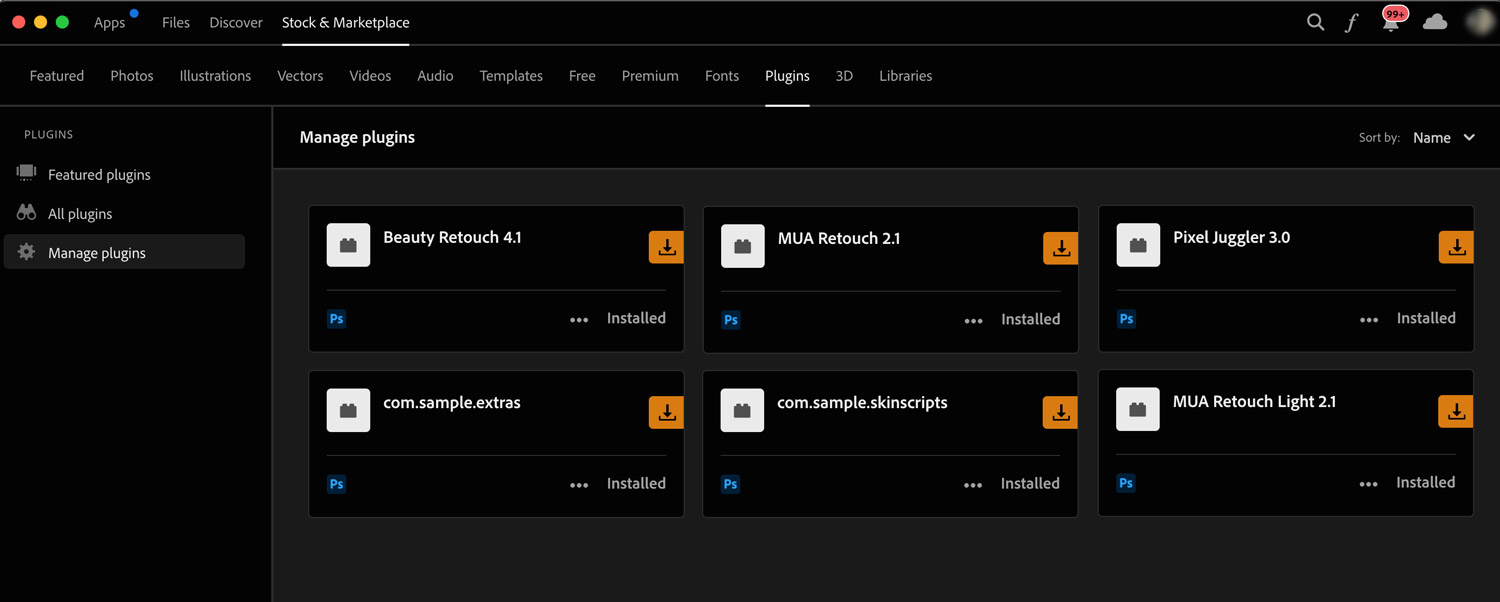
! If you are updating or upgrading your Beauty Retouch panel, be sure to save your Custom Actions that are linked to the A-F buttons, so you won’t have to re-create them manually again.
Select the RA Custom Actions set in the Actions palette, then click the Options icon in the upper right corner of the Actions palette and click Save Actions…
Once you have reinstalled the panel, you can load your custom actions from the location you saved them to via the Load Actions option in the dropdown menu of the Actions palette.
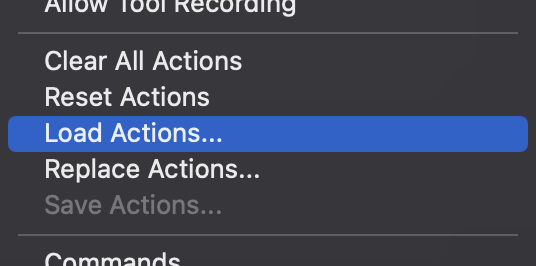
3 Click the … icon on the tab of the plugin that you would like to uninstall.
Select Uninstall to completely remove the old legacy panels before installing the new UXP panels to prevent any conflicts and errors.