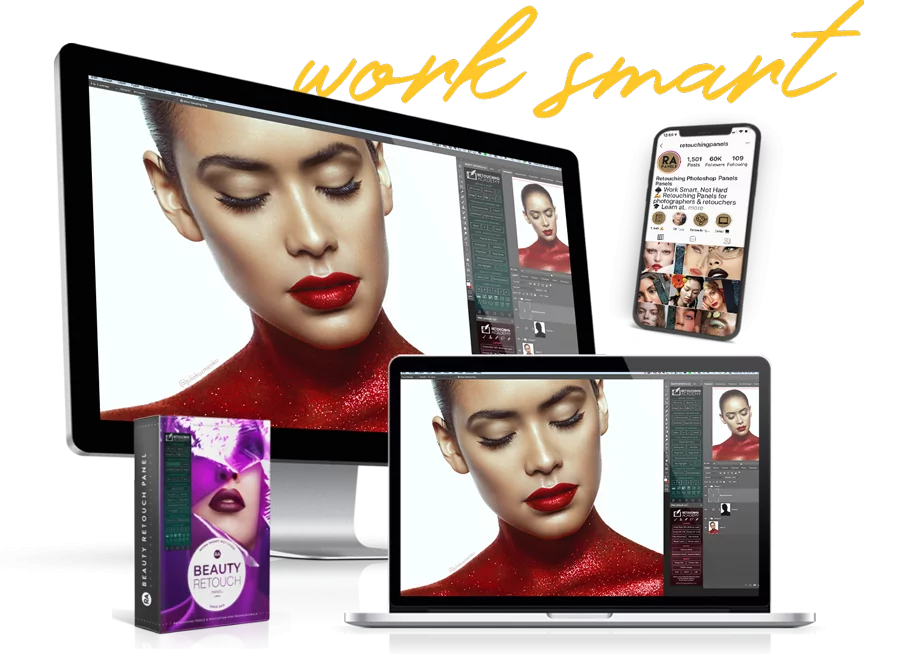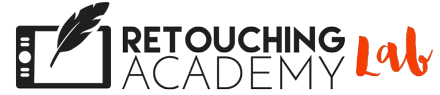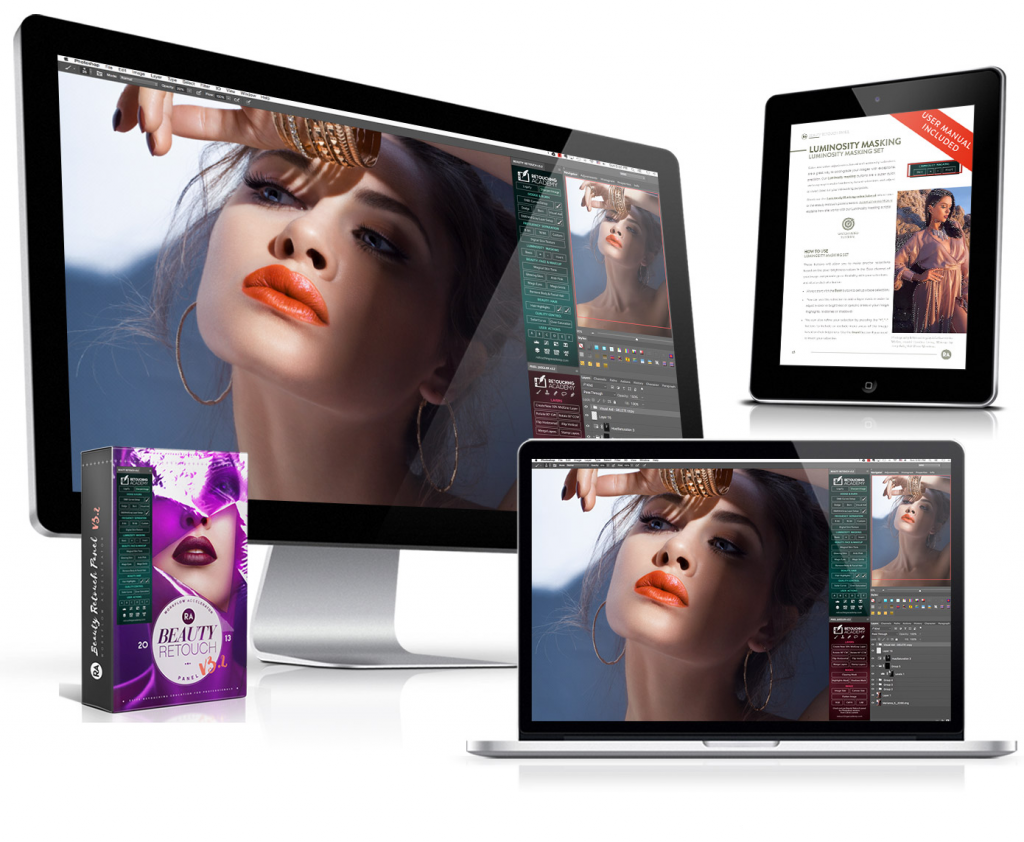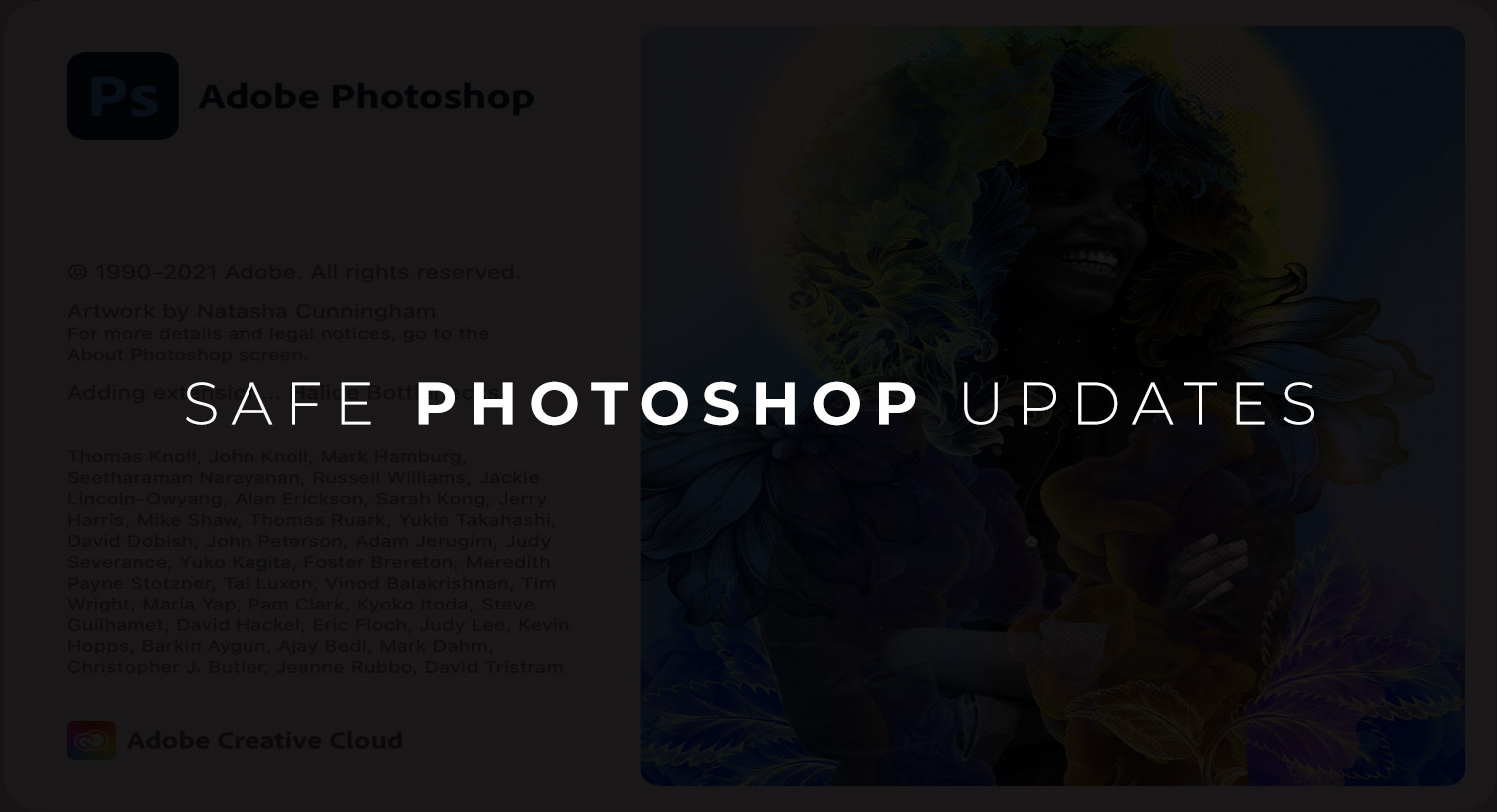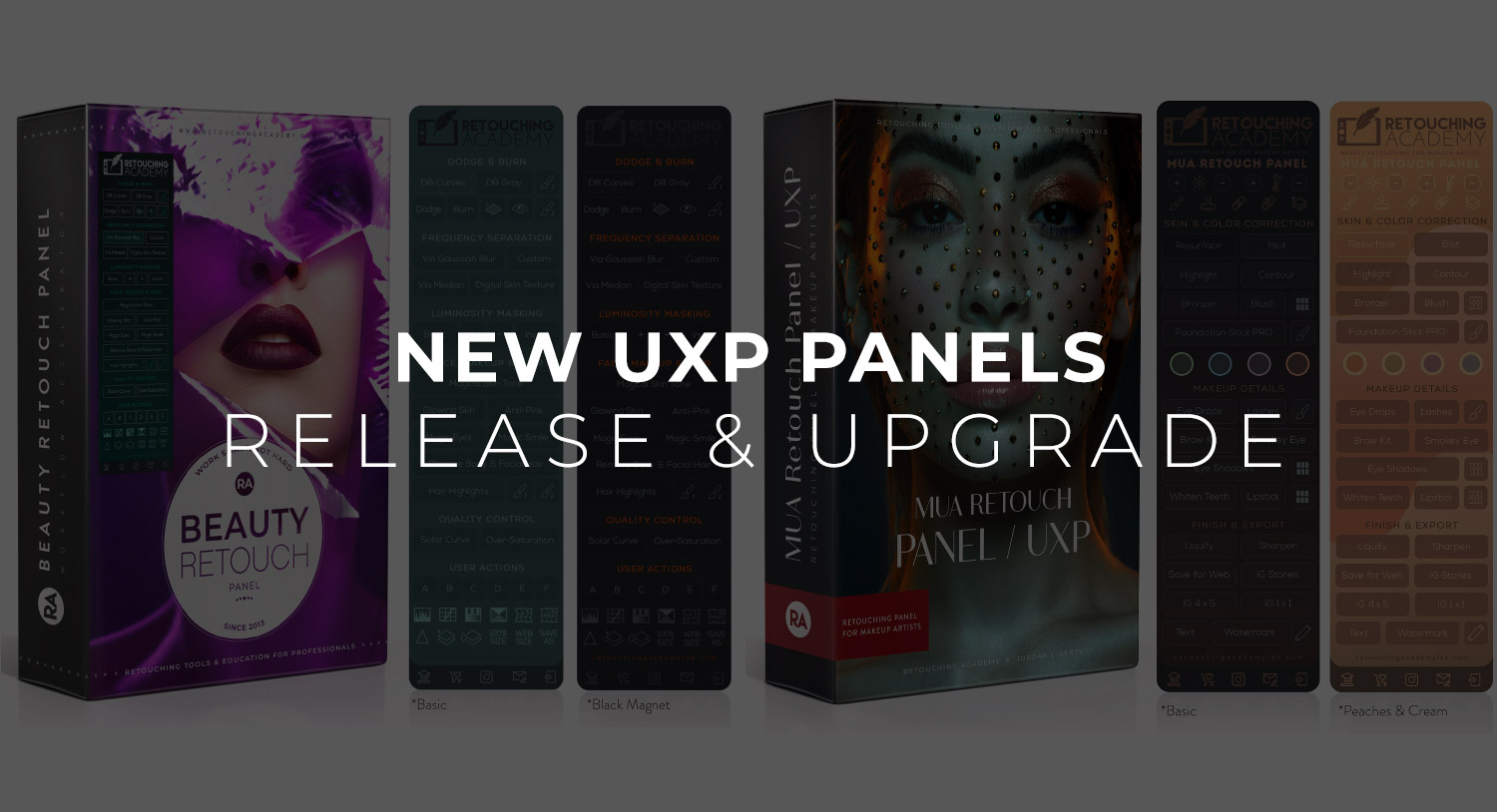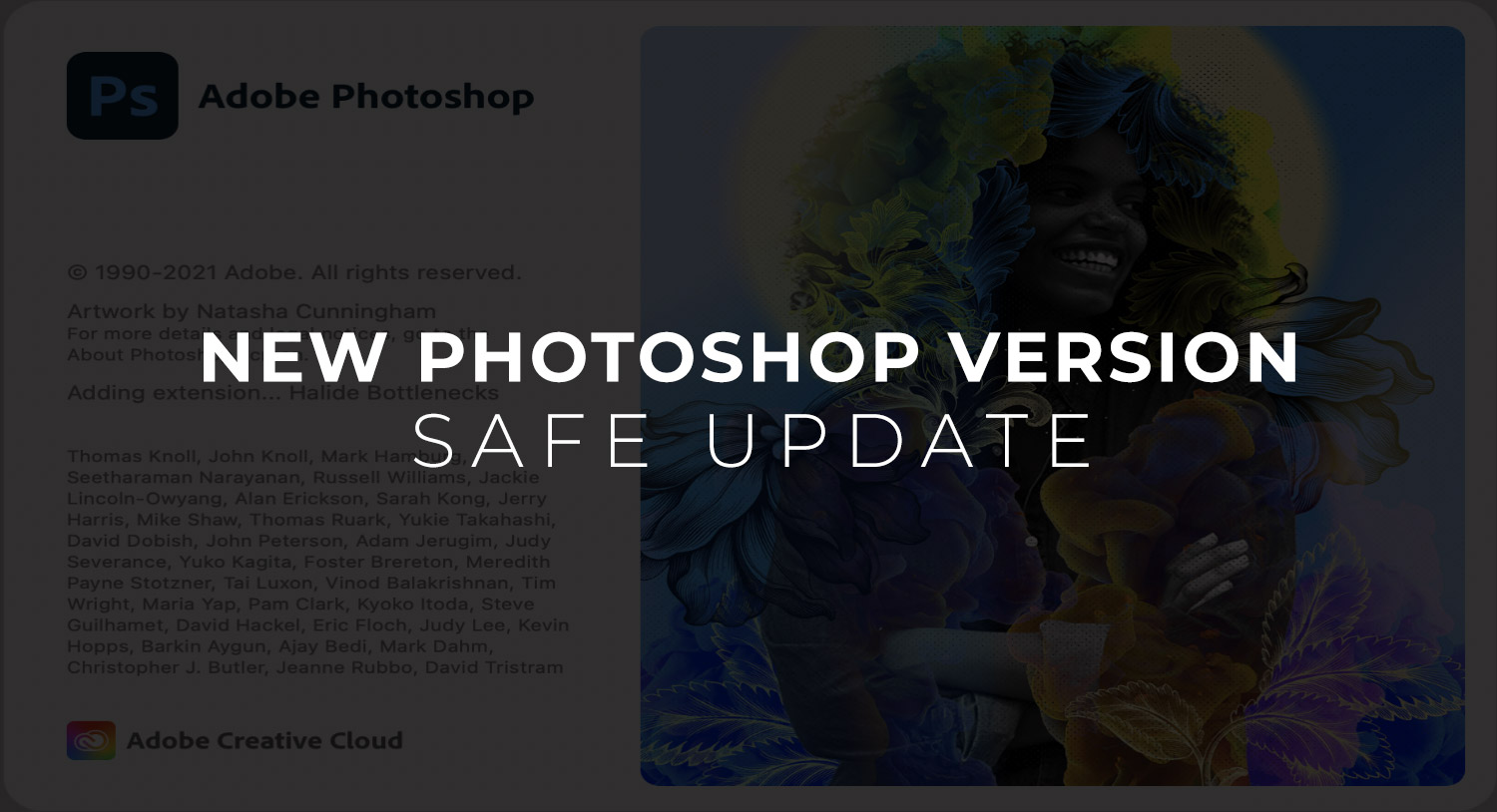Beauty Retouch Update – Tell Us What You Think!
Dear RA Panels users!
We’re preparing for the next Beauty Retouch panel update and I wanted to ask your opinion regarding some of the changes that I, as a RA Panels user myself, would really appreciate.
I want to know what you think before we move forward with these changes, please read about them below.
Here’s what we’re planning to change:
✅ UI Appearance: The most obvious changes: Beauty Retouch 3.3 is updated for retina displays. I didn’t mind the look of 3.2 on my 5K iMac, but I think the new one looks sharper and cleaner. We also added a row of links at the bottom of the panel, so you can now easily jump to the tutorials page or submit a Support Ticket right from the panel.
✅ Liquify & Sharpen: The Liquify & Sharpen buttons are moved down and turned into buttons (right under the User Actions): the mesh icon is for Liquify and the triangle is for Sharpen. The “Smart” mesh is a new script that will stamp all visible layers at the top of the PSD stack, convert this stamped layer into a Smart Object, and then open the Liquify filter dialog box.
✅ Dodge & Burn section: The D&B section had 3 rows of buttons, but we merged the second and third rows into one. We moved the 50% gray layer D&B setup next to the Curves set up in the first row, and replaced the Visual Aid button text with an Eye icon, and also added one more button that creates just a 50% gray layer for Dodging & Burning. I personally use the same script (a new 50% gray layer for D&B) that’s located on the Pixel Juggler all the time, so I thought it would be really convenient to have one up here in the D&B section on the Beauty Retouch panel as well.
✅ Frequency Separation section: In the FS section we added the FS Median button – it’s a similar script to the one under the Custom button, the only difference is that it is using the Median filter in place of the Gaussian Blur for better treatment of the edges for the Low Frequency blurring. But I am thinking that we should just replace Gaussian Blur in all of our scripts with the Median filter instead of adding a separate button for FS Median. I personally only use the FS Median script when I need FS. What do you think – add a button or update all FS scripts with Median?
✅ Face, Makeup & Hair: We’ve merged the Face & Makeup and the Hair sections to save some real estate on the UI;
✅ New Buttons: We also added a new button on the lower row of buttons under the User Actions section – Create a New Layer – right before the Stamp Visible layers button.
Let us know what you think, will these changes be an improvement or will any of them cause any inconvenience? We want to make the panels even better for you, your opinion matters to us!
Looking forward to hearing from you!
Sincerely,
Julia Kuzmenko McKim