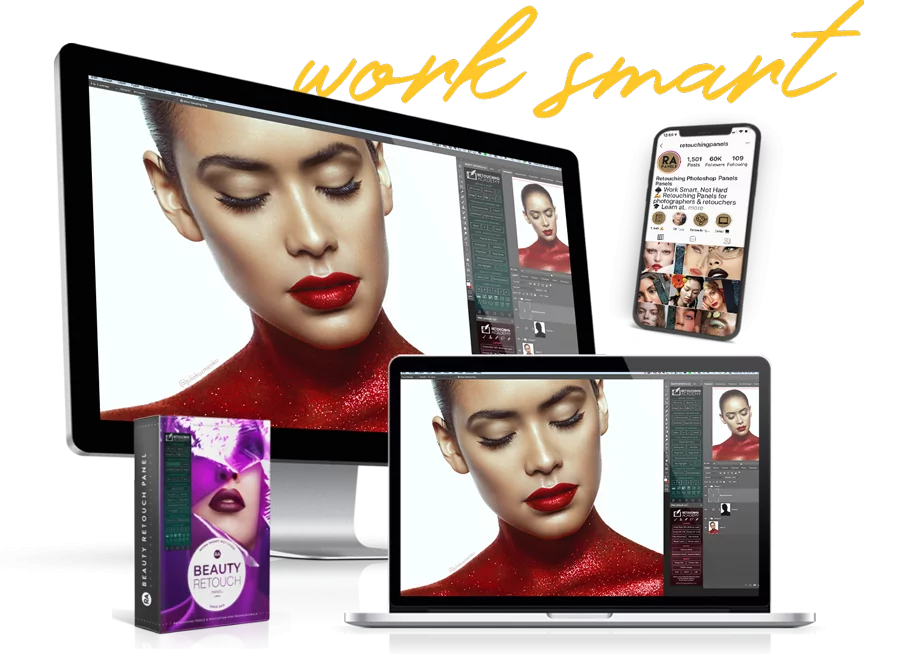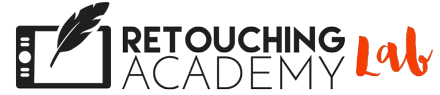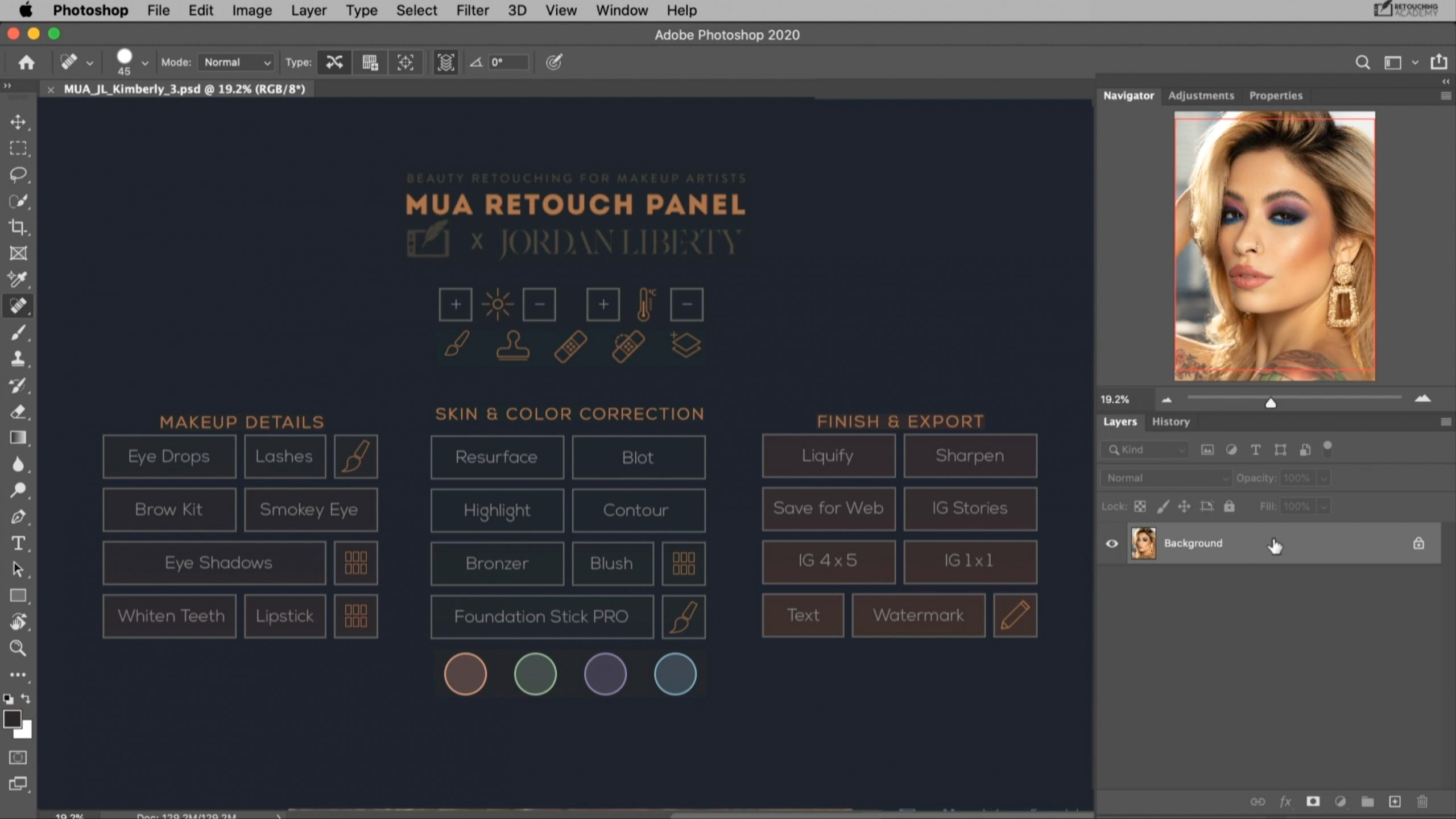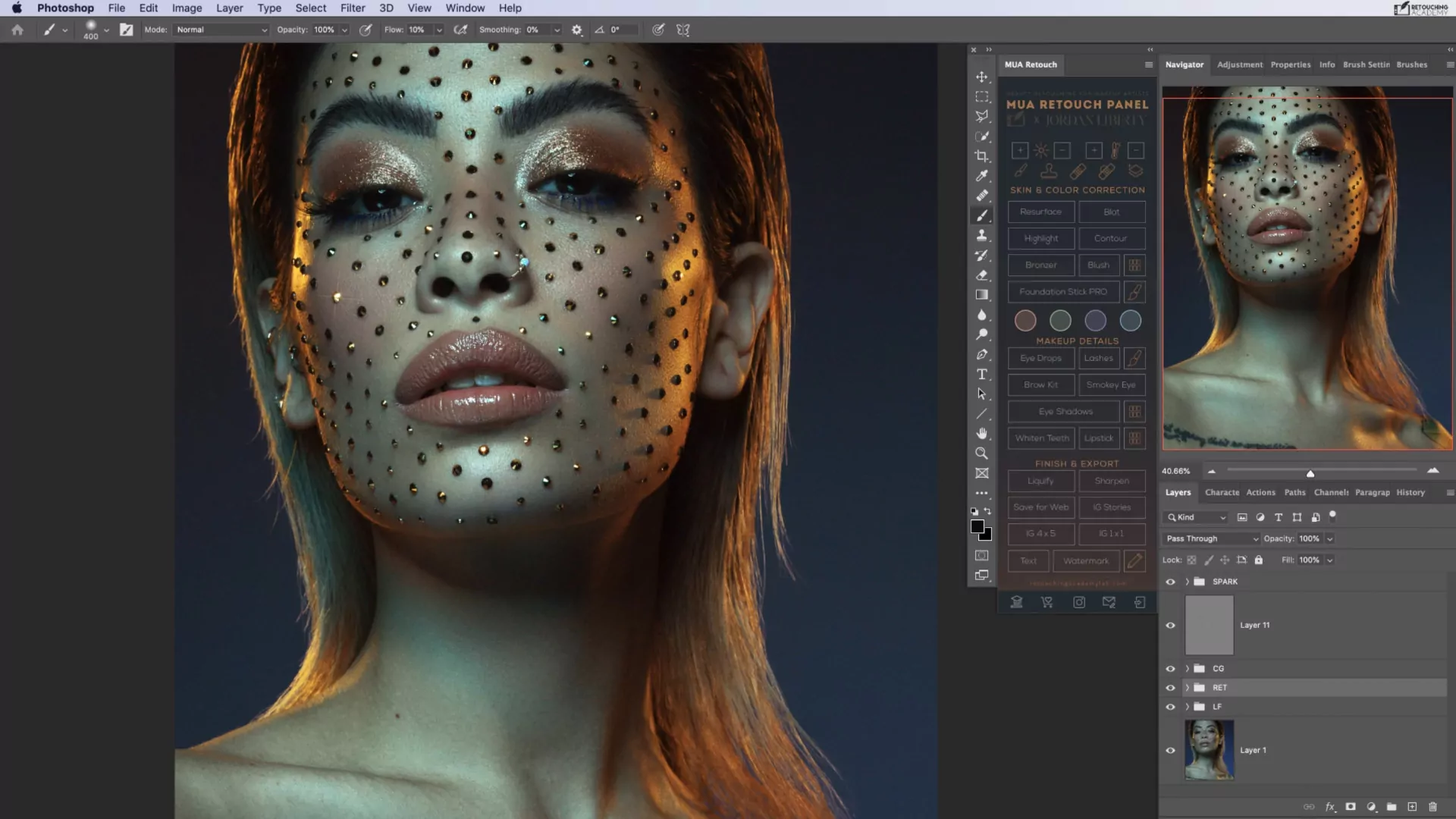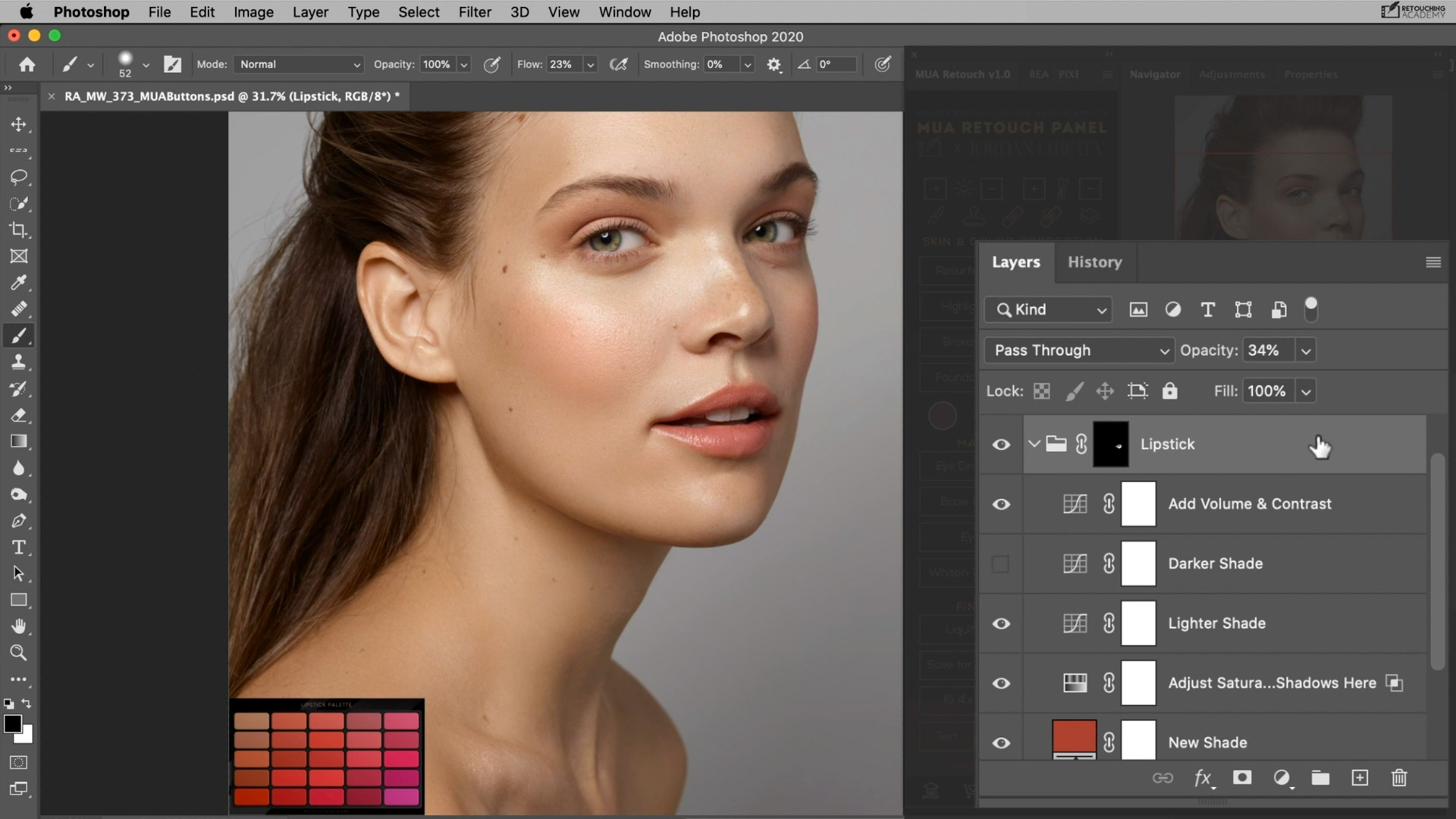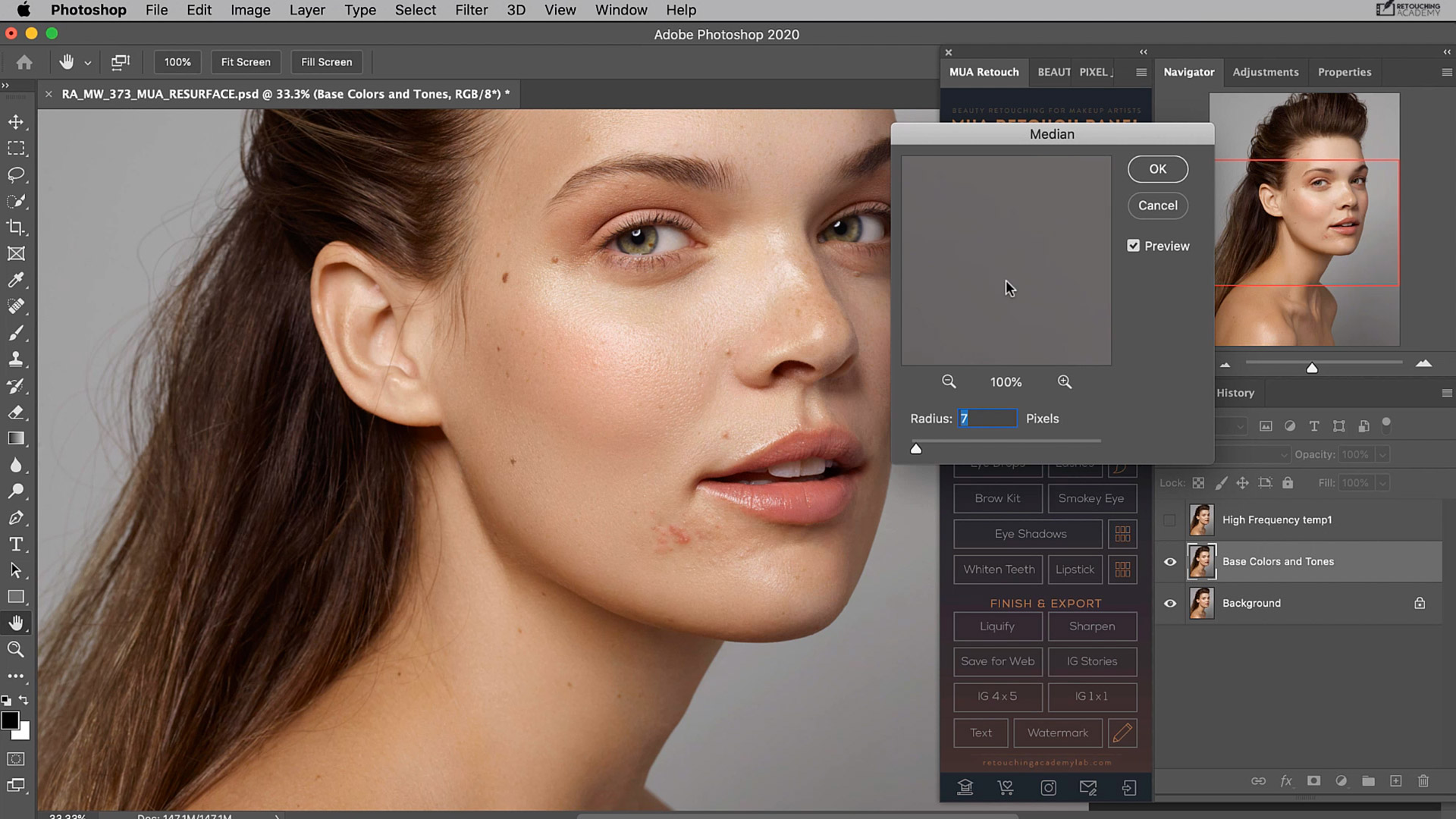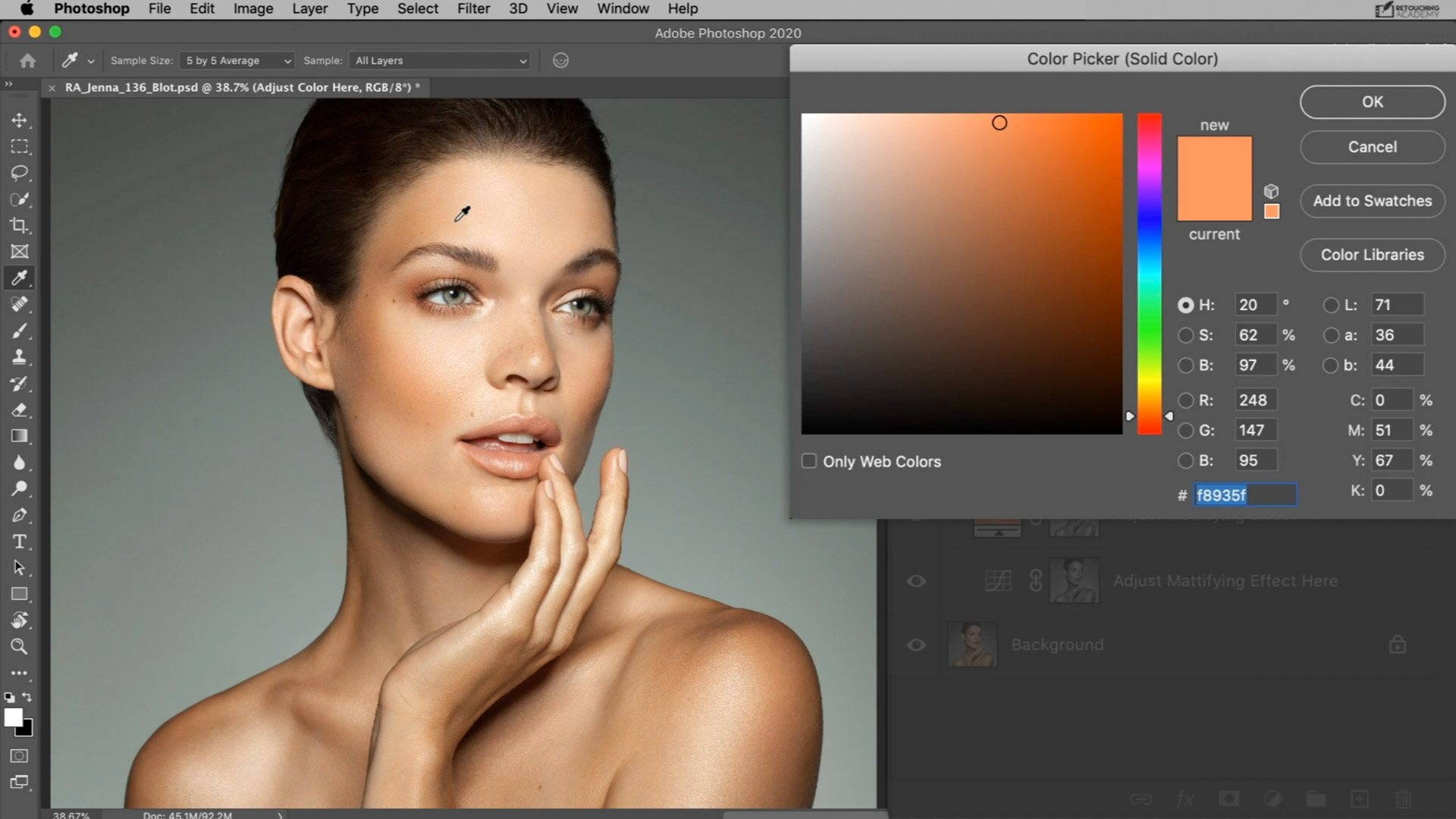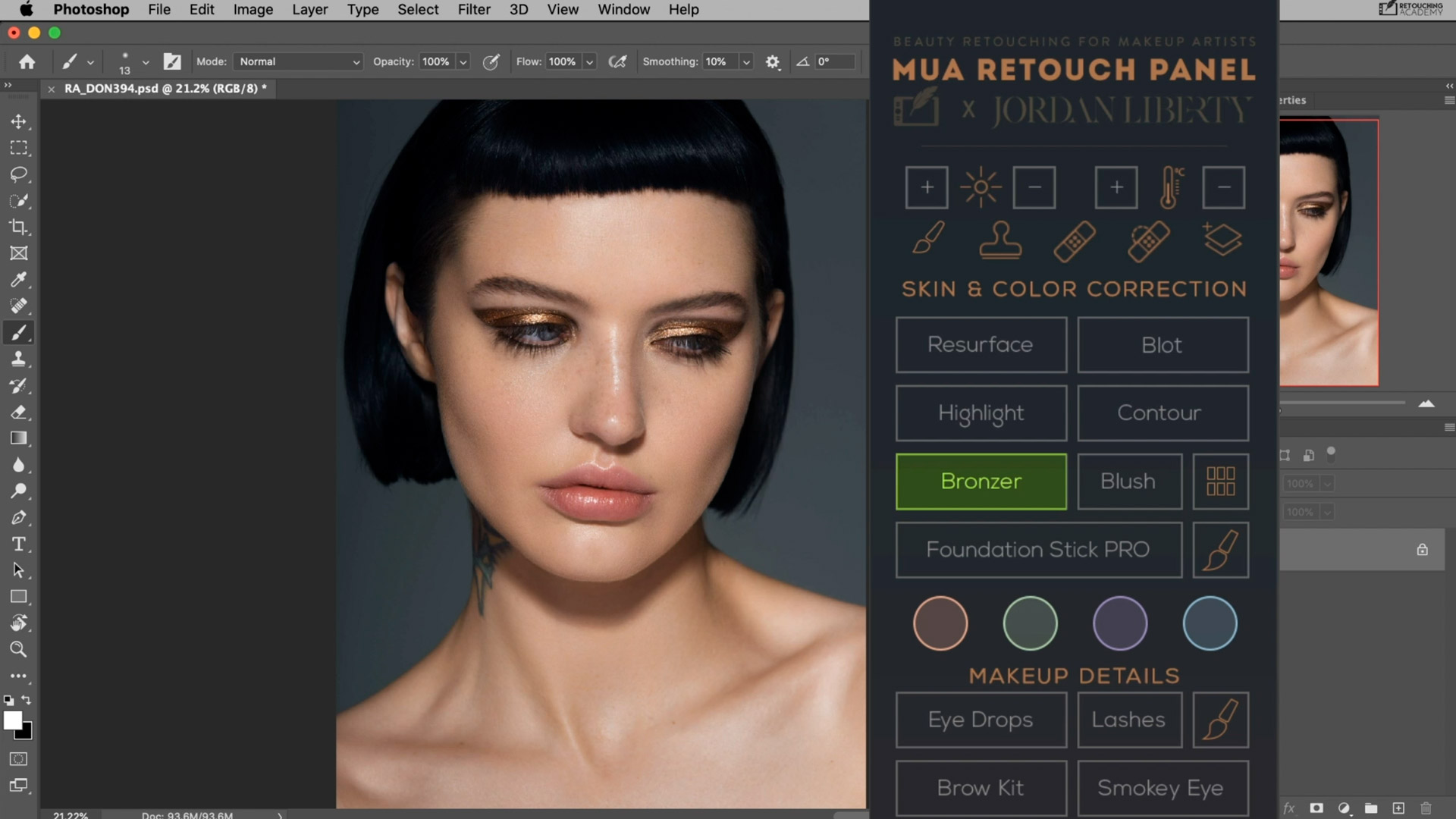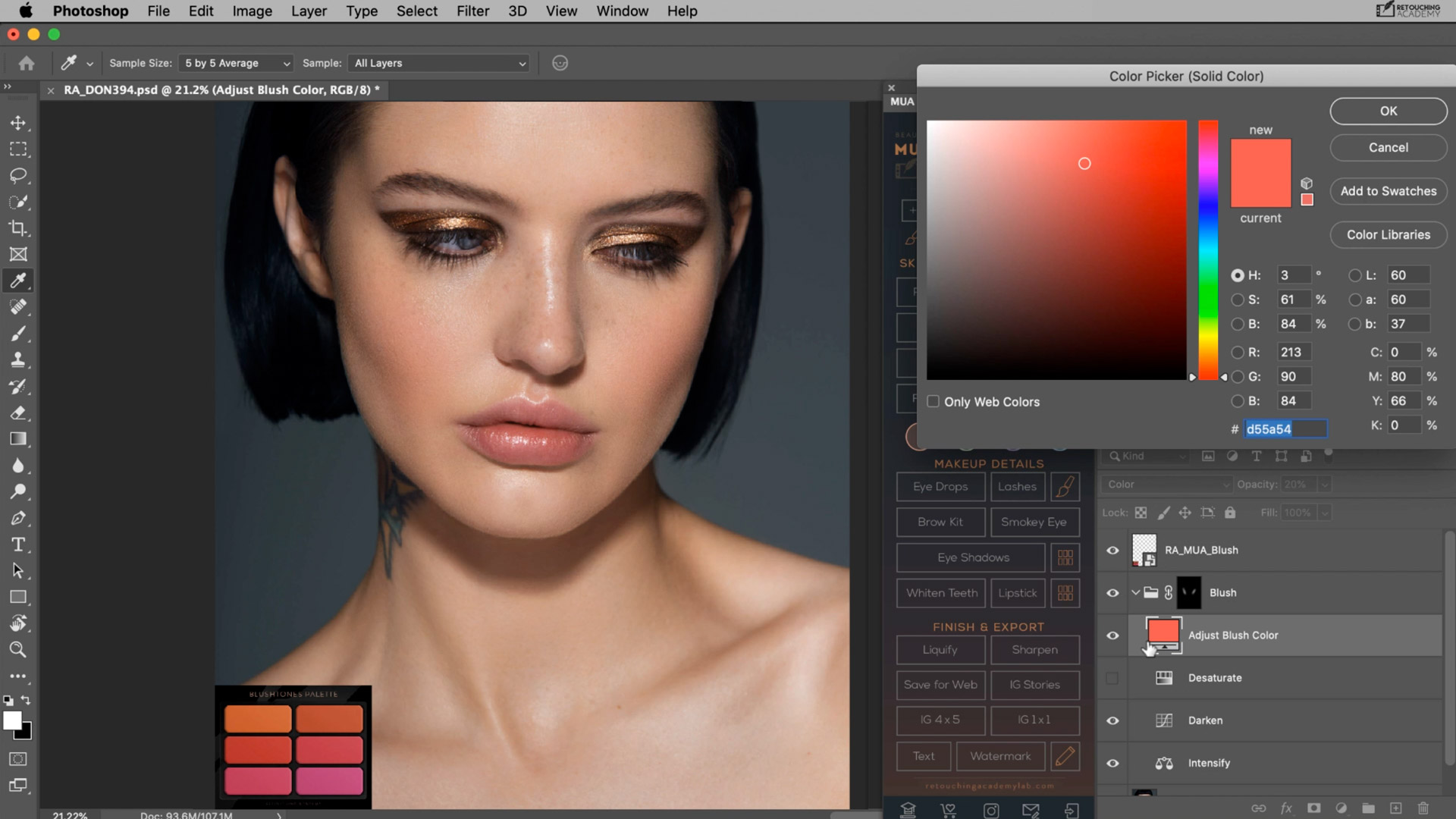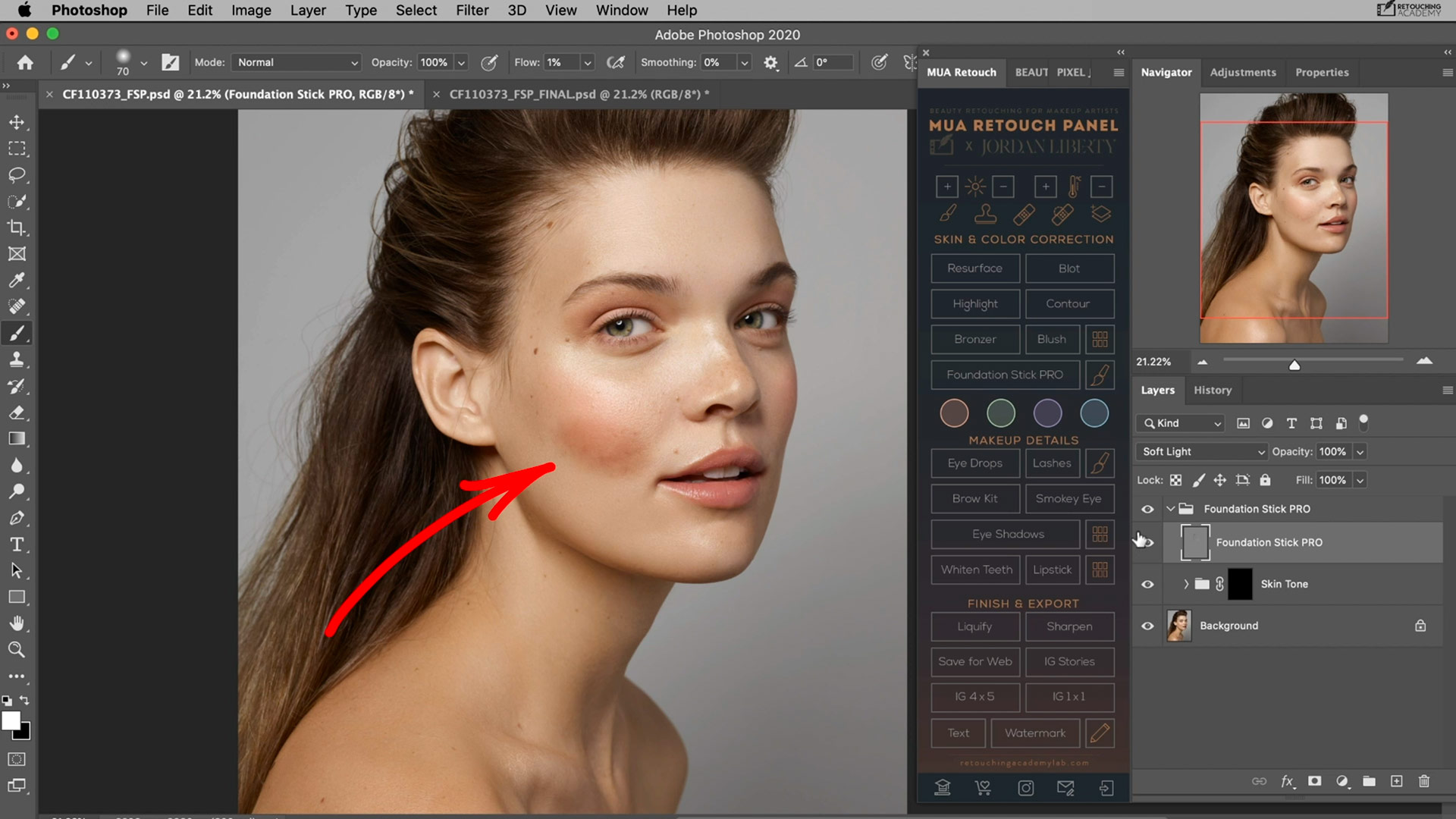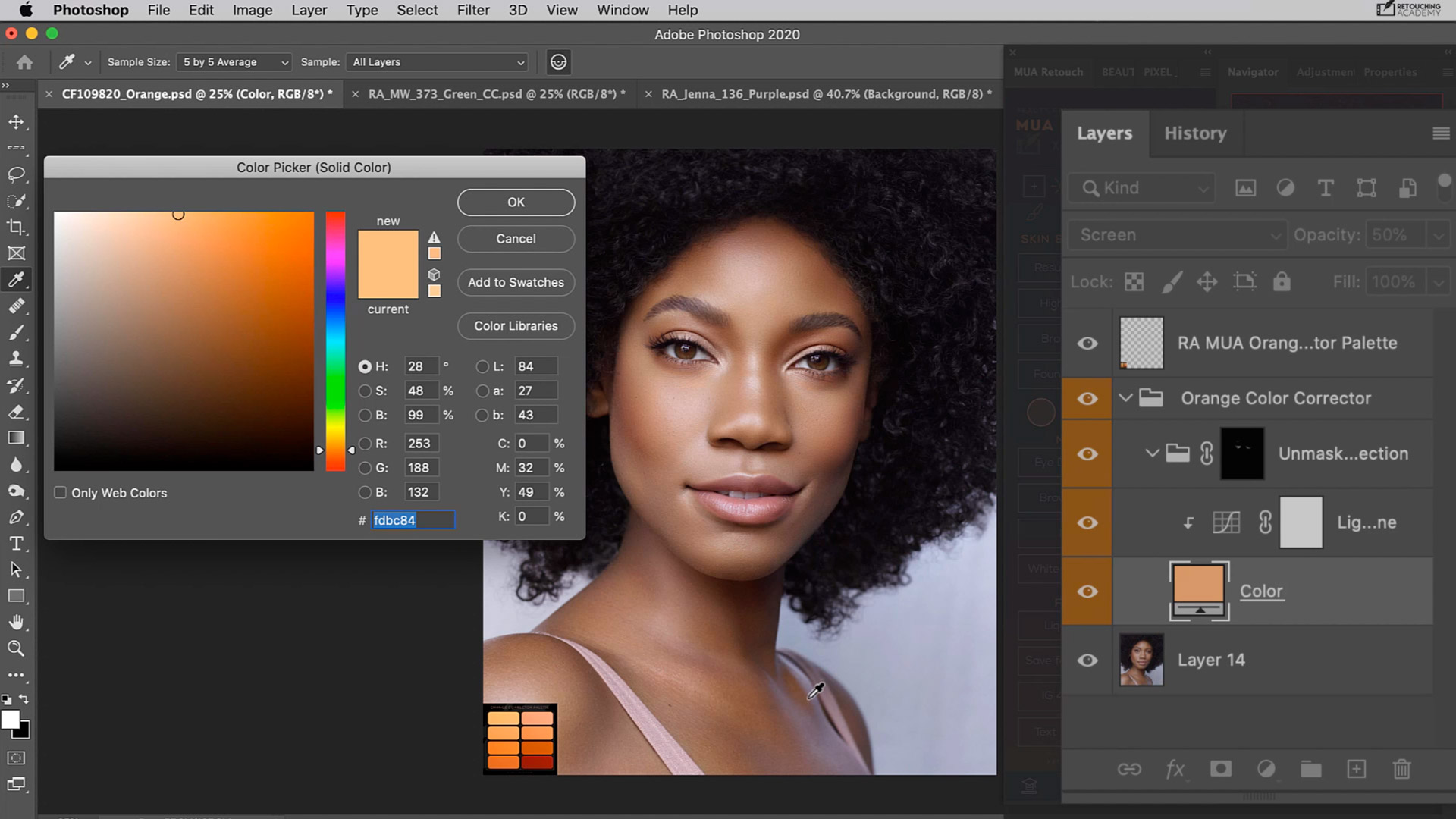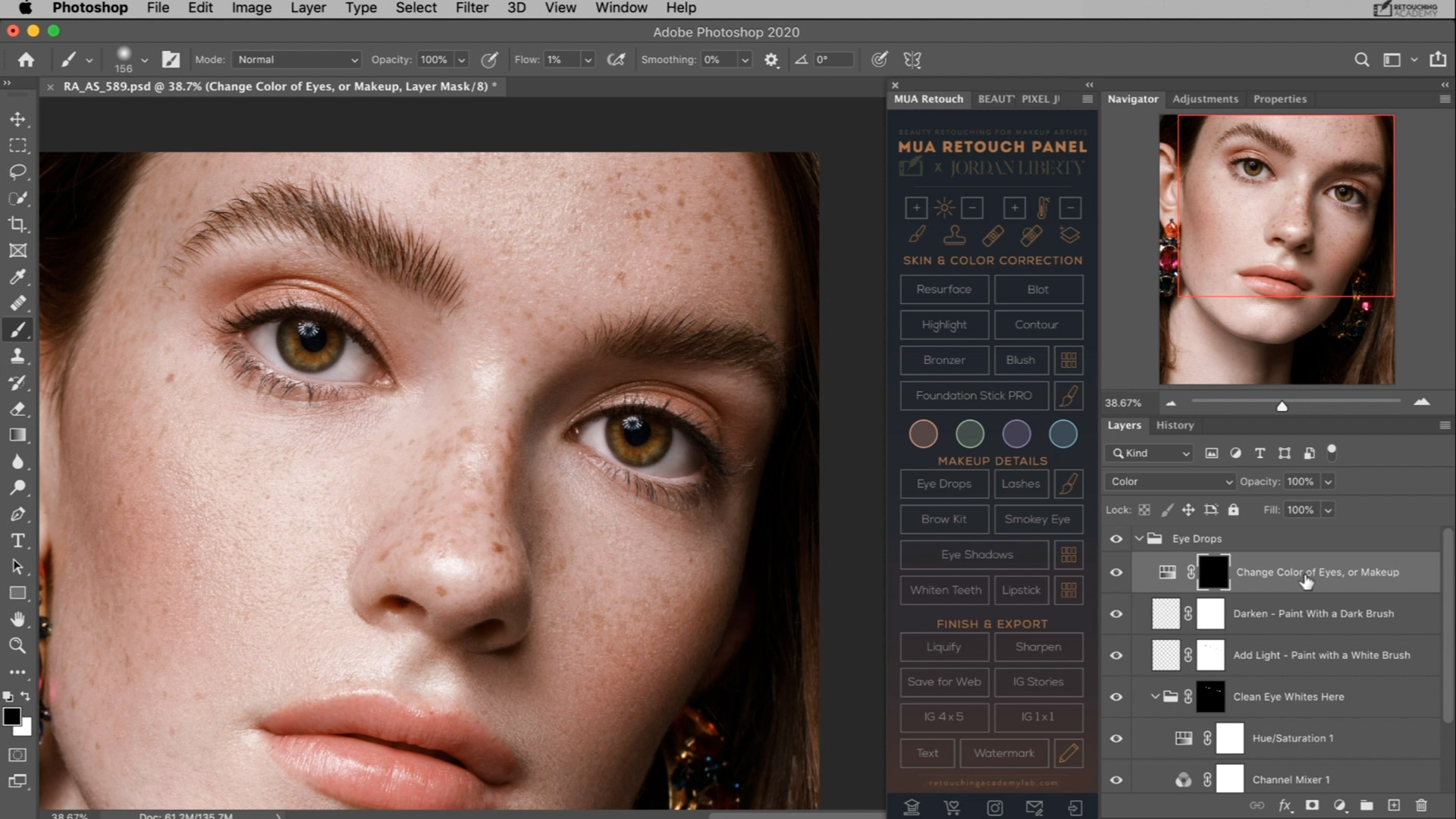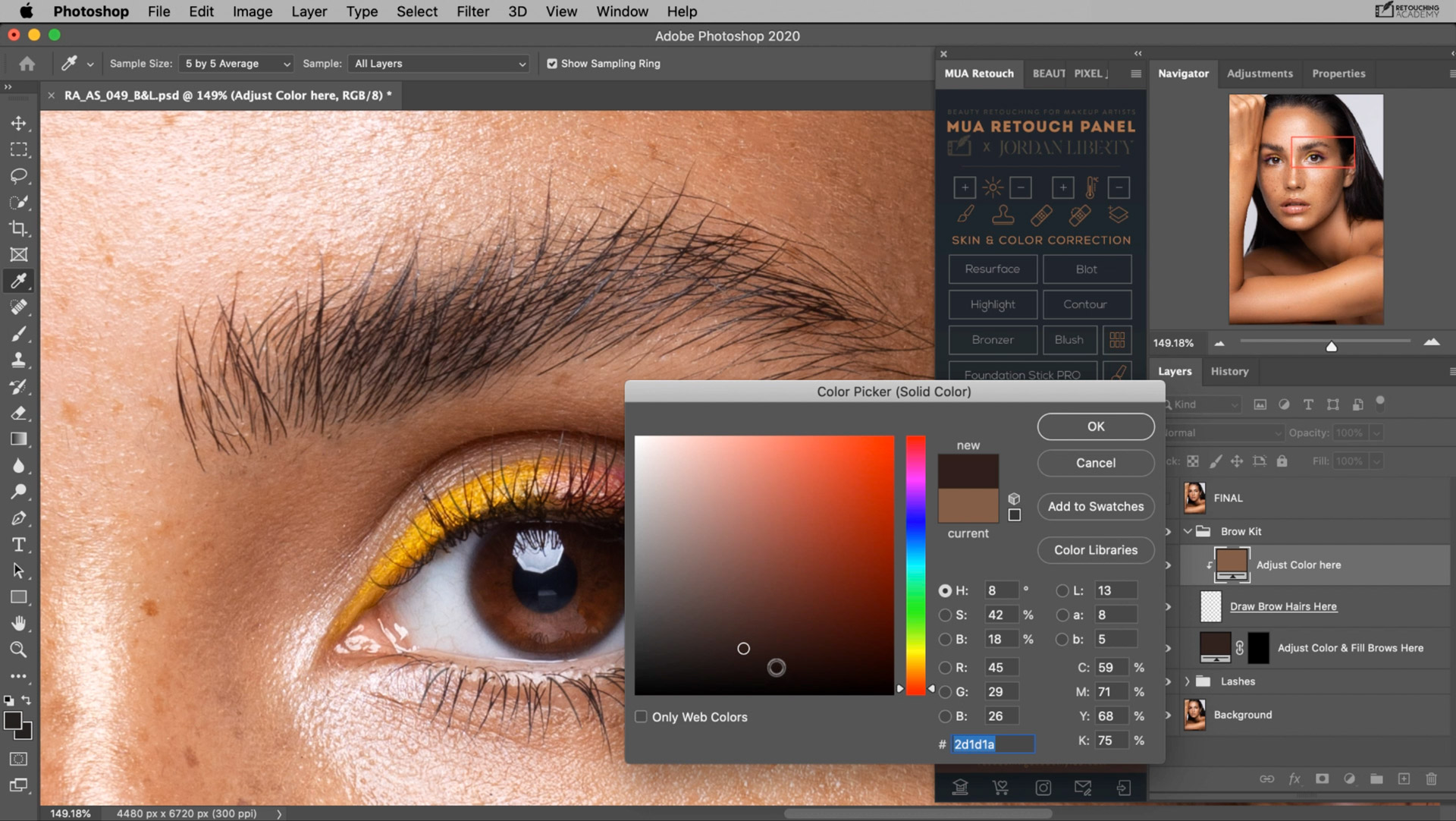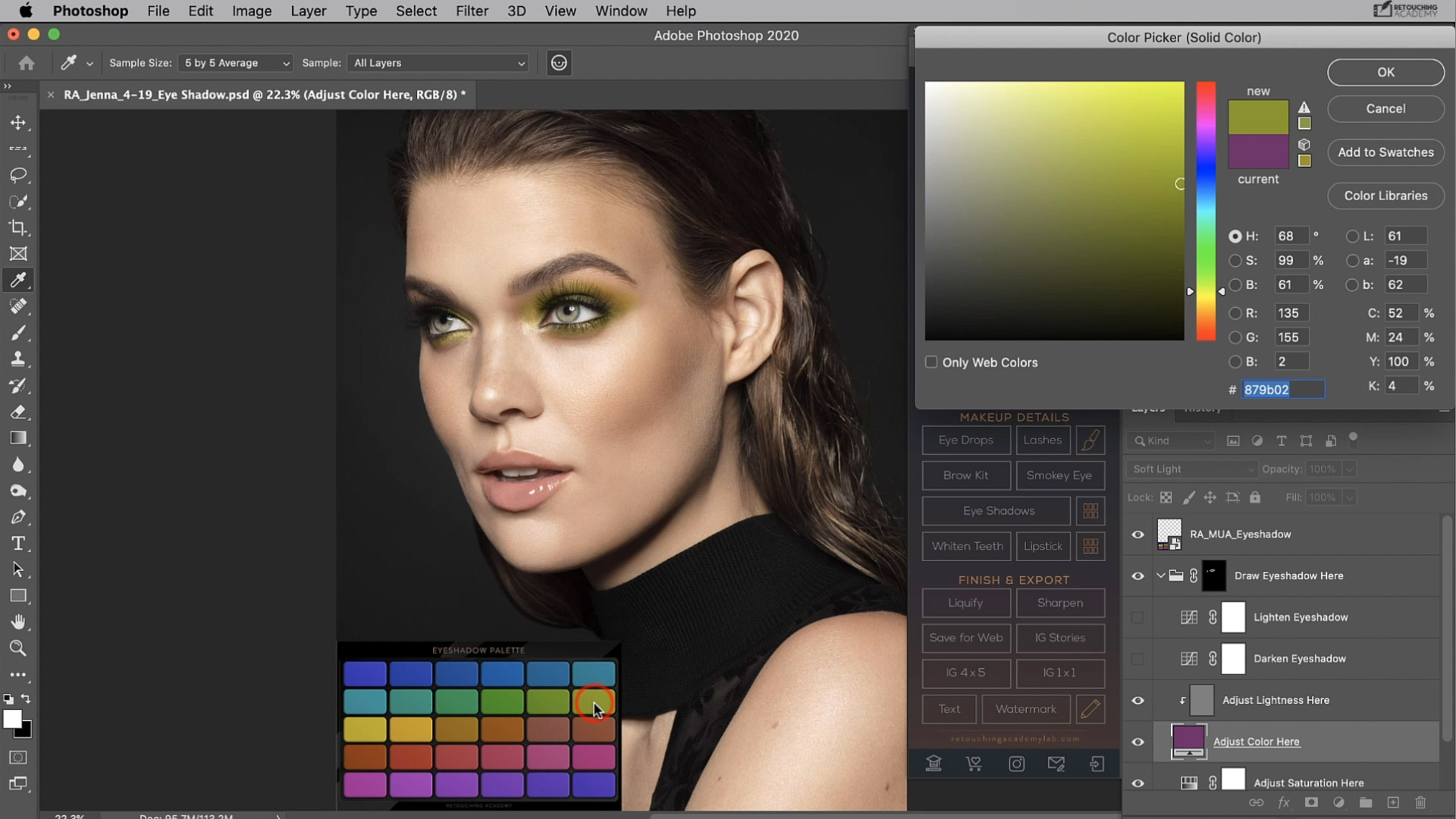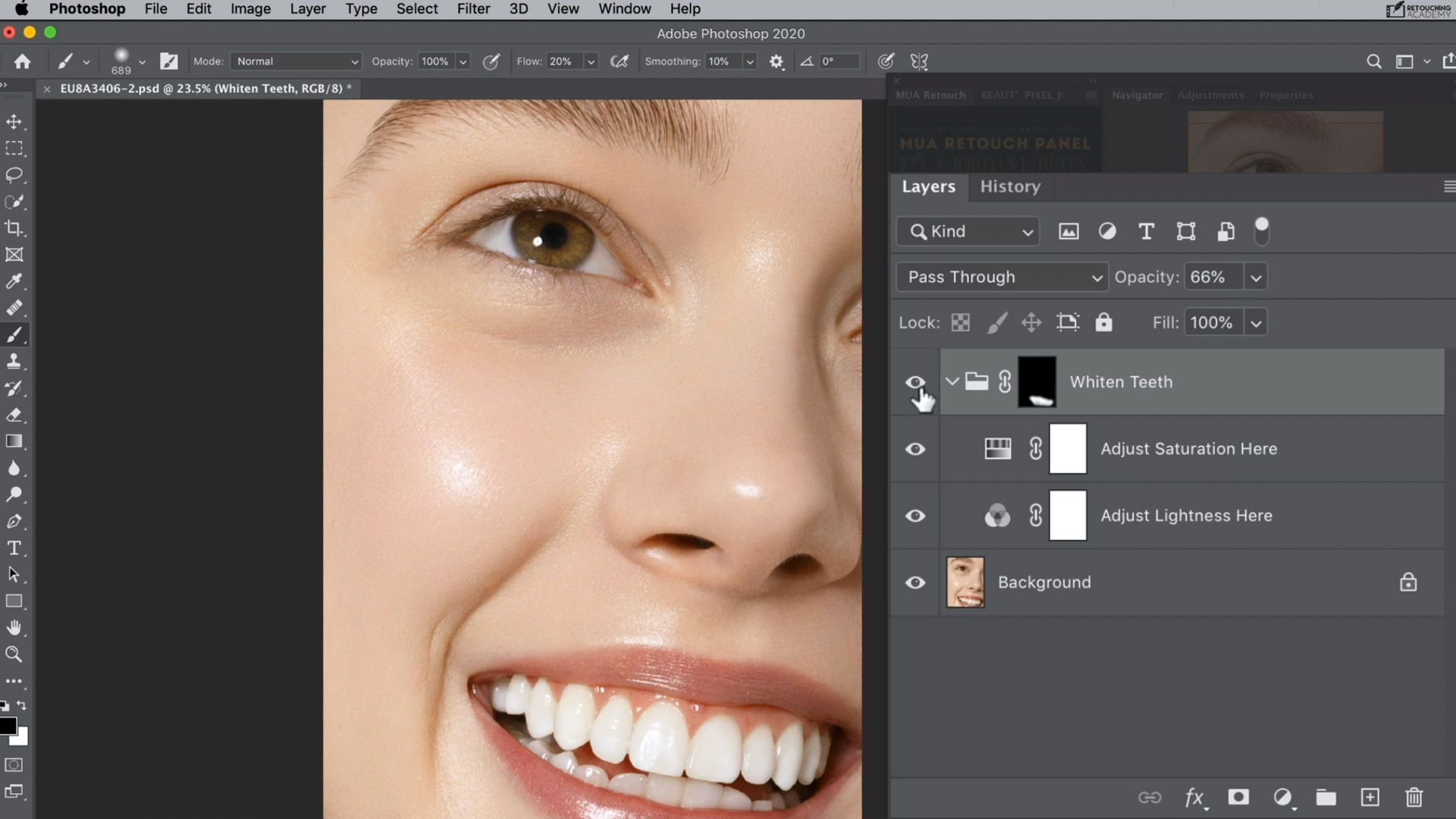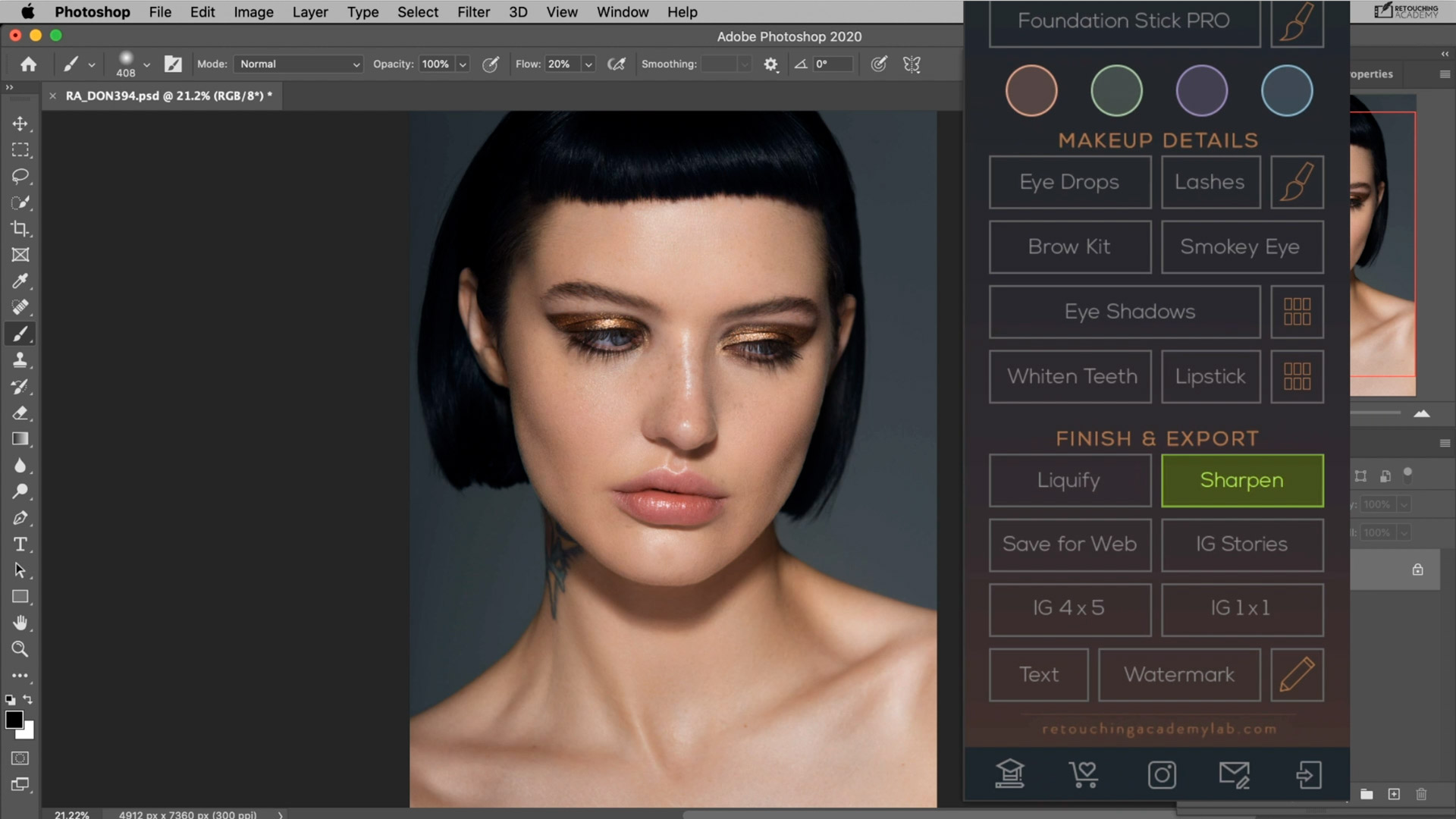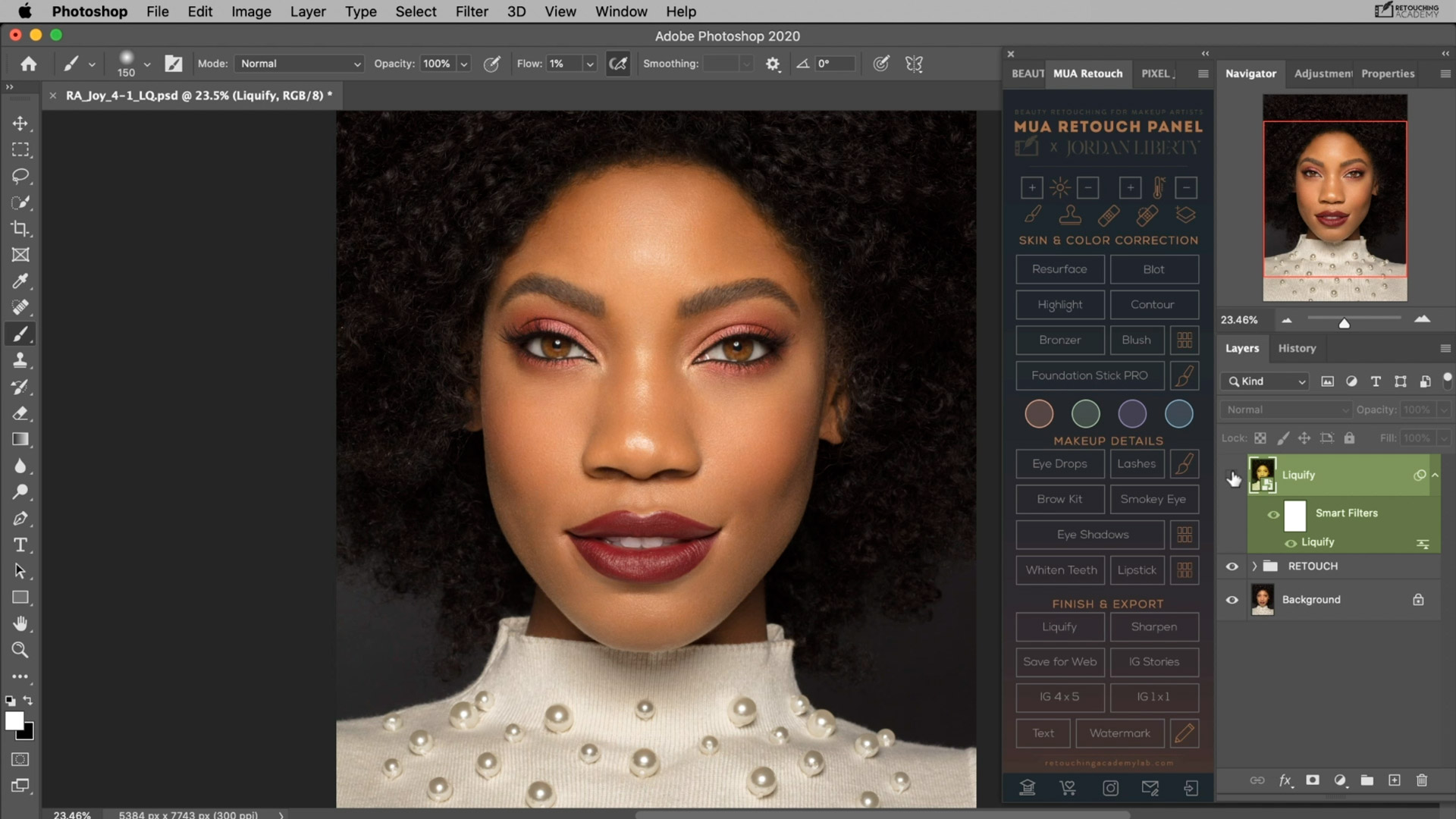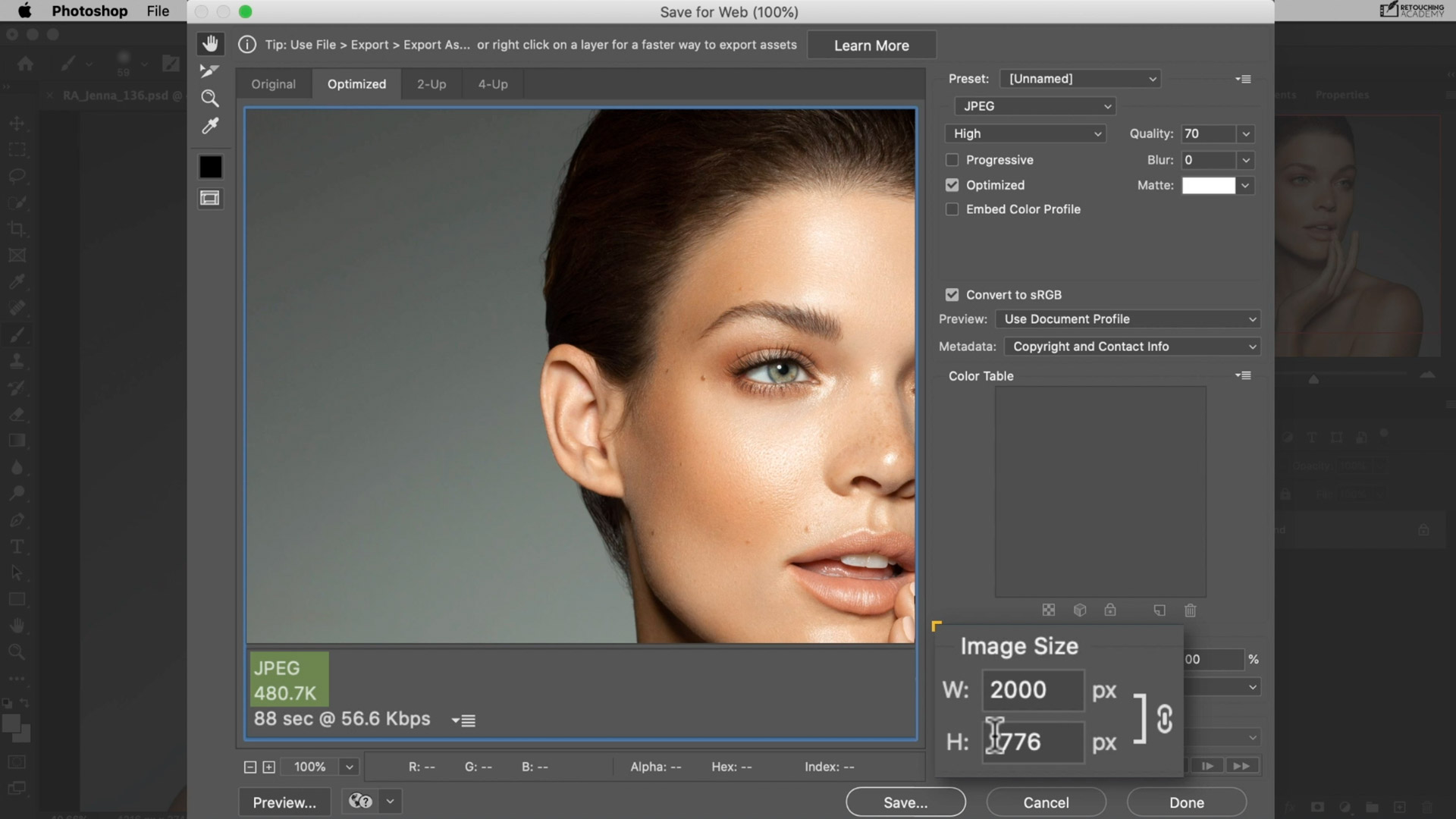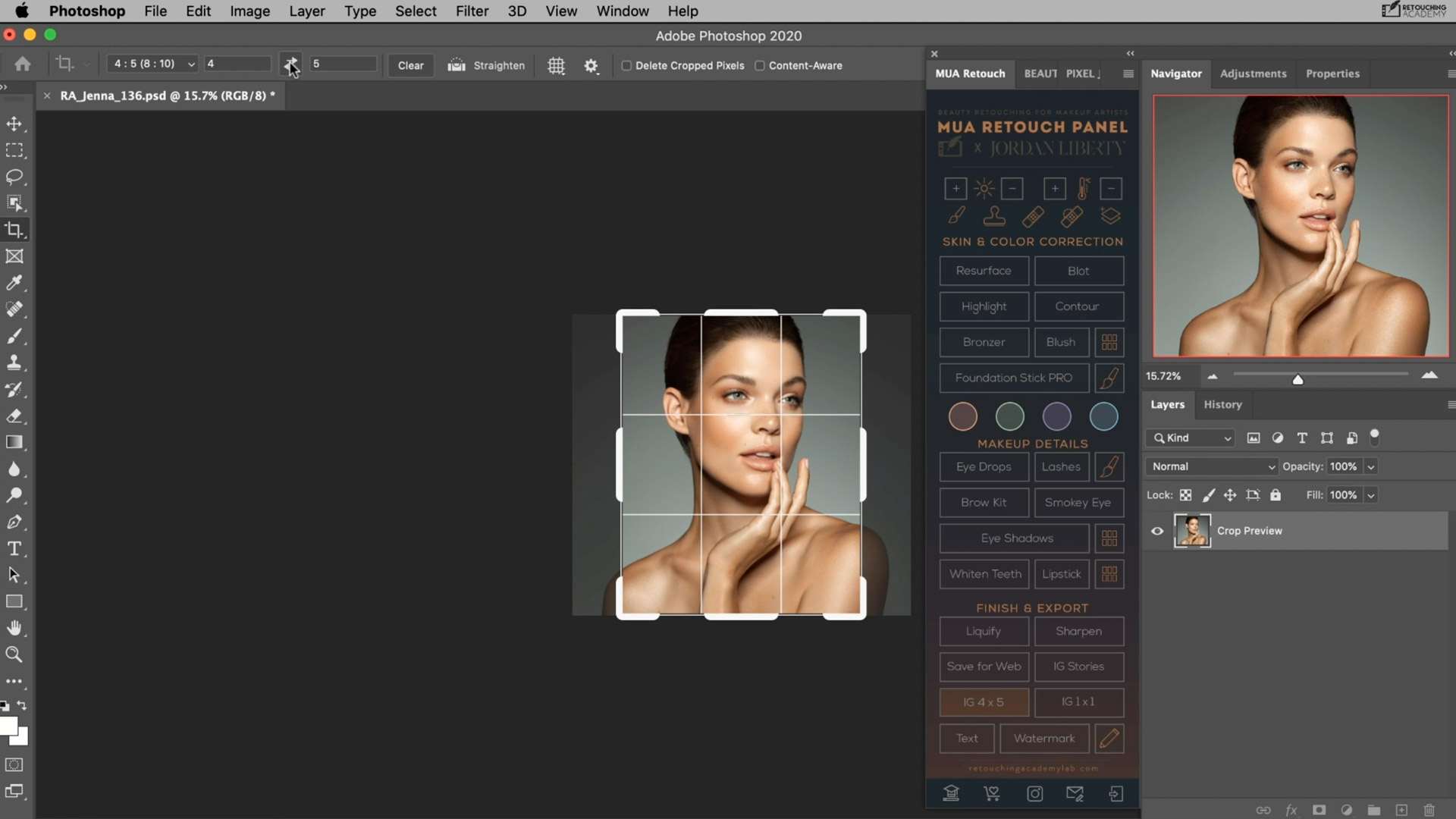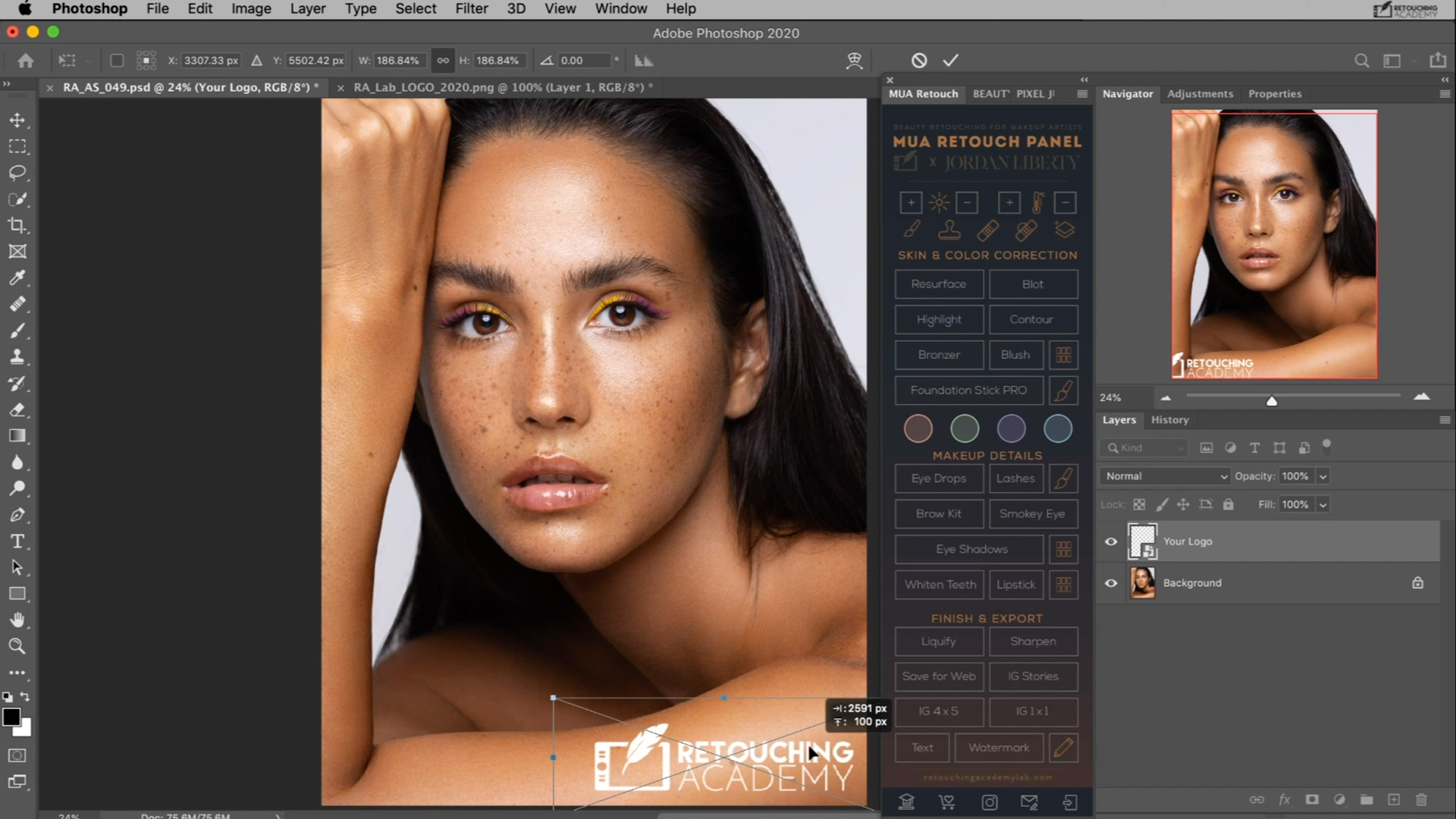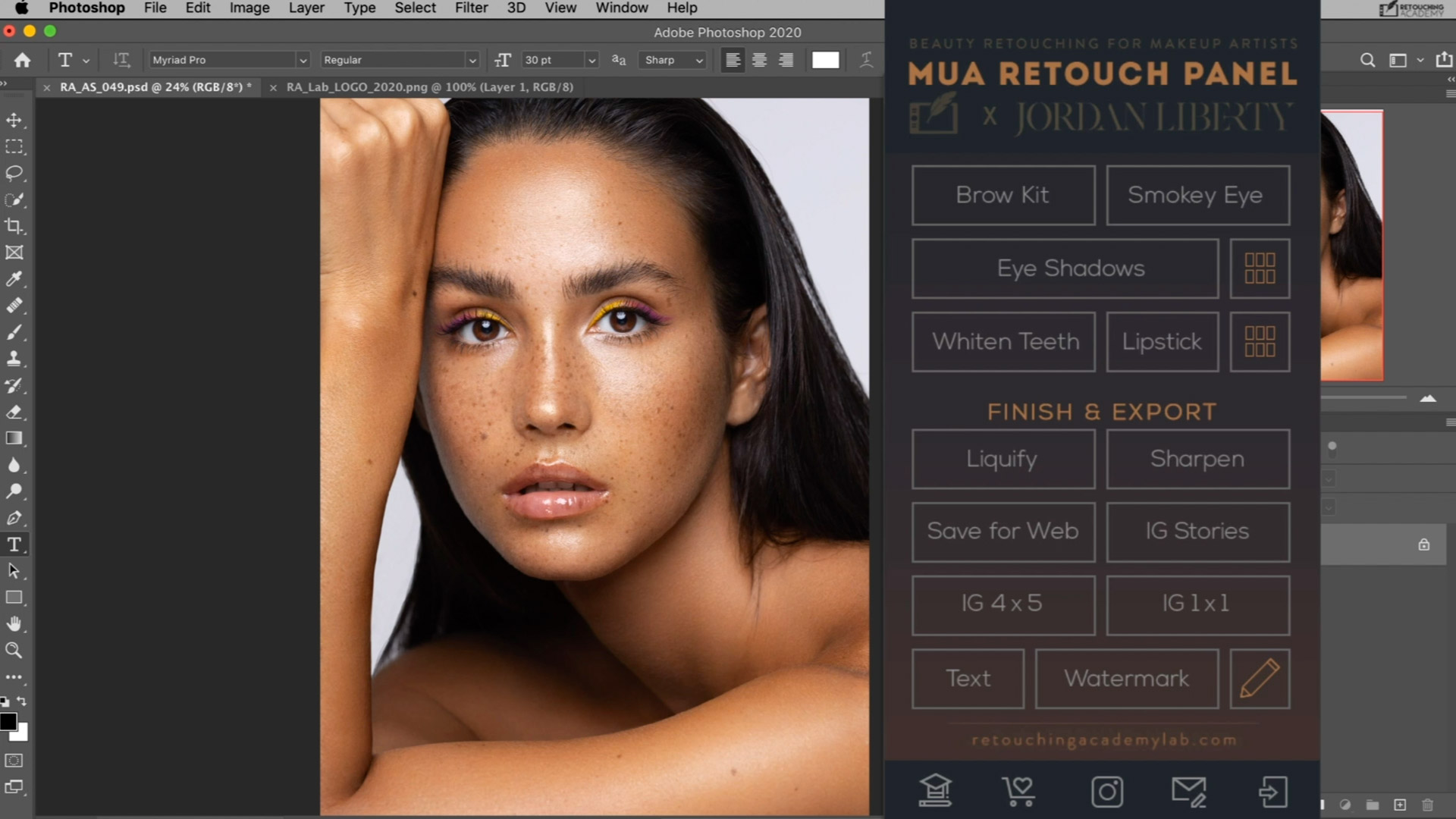VIDEO TUTORIALS
Get the best out of the MUA Retouch panel. Learn how to install it, set up its additional features, and use its amazing retouching scripts with our video tutorials.
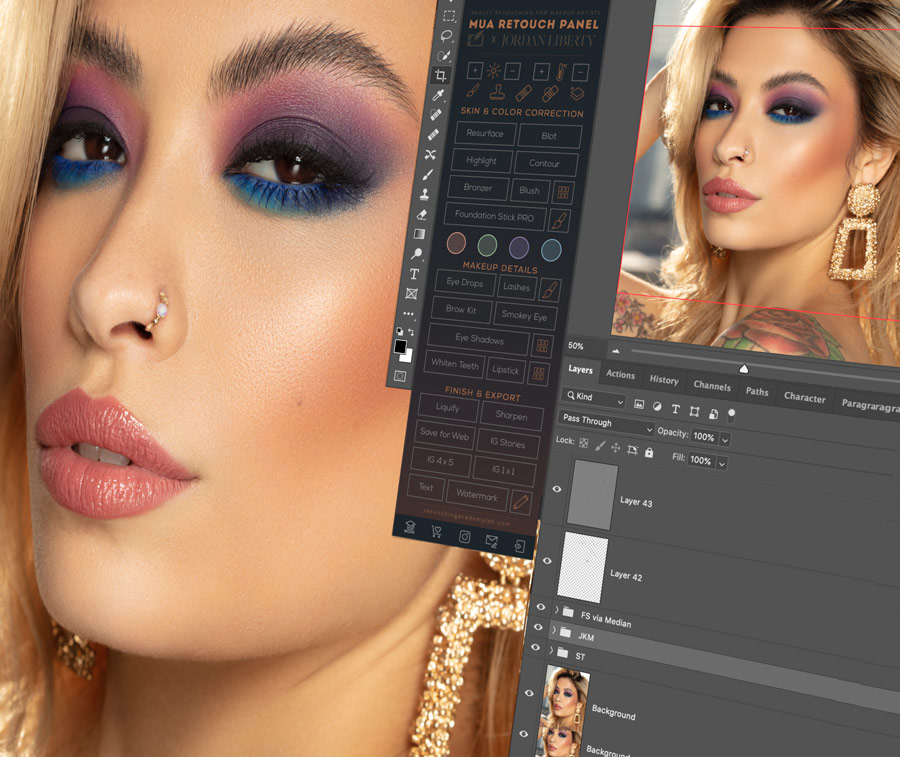
Photo by @jordanliberty, Model Kimberly
Overview & Installation
Get to know the panel's functions with the Overview video and follow the Installation Guide below. If you are new to Photoshop, be sure to enroll in our short Photoshop Basics video course exclusive to the MUA Retouch Panel users:
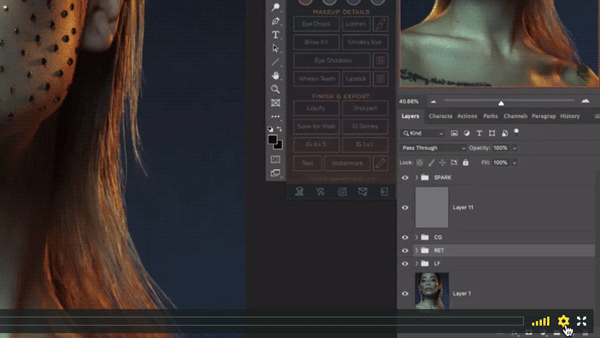
Quick Tip: We know that you like most creative professionals are extremely busy and we aimed to make our tutorials right to the point, but you can also increase the playback speed of the videos (as shown above) to a comfortable for you level to watch them quicker and only slow down when needed.
Buttons & Scripts Overview: Evaluate all of the advantages of working with the Beauty Retouch panel and learn how to use its Buttons and Scripts for retouching.
Installation: Carefully follow this quick Installation Guide video on how to install the MUA Retouch panel or visit this instructional page that will walk you through the installation steps.
Skin & Makeup Buttons
In beauty retouching, you will typically spend most of your time retouching skin and correcting makeup. Our scripts will help you save time and approach the common retouching challenges with the appropriate techniques and familiar terminology.
Working with the Makeup Buttons: Makeup artists new to retouching will quickly feel right at home using the panel’s Makeup Buttons as each is designed to imitate makeup: Lipstick, Blush, Highlight, Contour, Bronzer, Smokey Eye, and Eyeshadow. Use these buttons to make enhancements if something wasn’t captured quite the way it was intended during the shoot.
Resurface: This script enables you to fix more complex skin issues in your images that arise from a combination of luminosity, color, and texture problems. Dry skin patches around the mouth or nostrils, a rash or a larger blemish, facial and body hair – this script makes tackling mid-size skin and even wardrobe issues quicker and easier.
The Blot Script lets you “mattify” oily skin patches quickly and easily – just like blotting sheets in your makeup kit do. You can easily adjust the strength of the effect or even its color with just a few simple clicks, when necessary.
The Bronzer Script makes it easy to deepen and warm up the skin tone by revealing the effect on the face or even on the body. You can adjust the intensity of the overall effect or adjust the warmth or darkness of your Bronzer independently.
The Blush Script enables you to enhance or adjust the color of the cheeks in your image. The special Blush Palette with Jordan’s choice of blush shades makes it quick and easy to choose different shades of blush so you can dial in the perfect color.
The Foundation Stick Pro button creates the necessary layers for you to even out visible patchiness of the skin, brought out by either strong studio lighting, unevenness of skin surface, or even the spray tan residue. Once you have addressed the patchiness, you can also color correct any tonal issues.
Each of the panel’s Color Corrector options – Peachy Orange, Green, Purple, and Blue – is designed to apply color corrections similarly to how a makeup artist would use makeup to do so. Use the Peachy Orange to lighten darker areas while warming up the skin tone; minimize or eliminate red patches with the Green; address yellow and overly orangy areas with the Purple and Blue Correctors, respectively.
The Eye Drops Script is like virtual Visine, only better. Use it to clean up the whites of the eyes, add light and vitality to the eyes, as well as make adjustments to the color of the iris. Darken the outline of the iris and the roots of eyelashes for an extra pop.
The Lashes & Brow Kit Script makes it easier to be subtle when defining brows and lashes for closeup beauty images in pre-capture. You can use this script in post-production to fill the brows and lashes in with a few strategically placed hair-thin brush strokes for unparalleled precision.
The Eye Shadows is an exciting script that will help you adjust the color and darkness of eye shadows in your images. It comes with its own Eye Shadow Palette to help you quickly pick the desired shades.
The Whiten Teeth Script is designed to make it quick and easy to whiten and brighten teeth. You can adjust the color and lightness independently or adjust the overall intensity with a few simple clicks.
Finish & Export
The final steps in post-production might be confusing even to some photographers and retouchers, but we took all of the guesswork out of it for you with the Finish & Export buttons.
The Sharpen Script lets you sharpen the entire image or just make certain elements more crisp and defined. You can adjust the intensity of the effect to avoid an artificially “crunchy” look.
The Liquify Script is designed for non-destructive reshaping parts of the image such as the shape of the hair, lip outline, or even an unflattering outline of a facial feature. Needless to say, it must be used with care to avoid drastic and obvious changes that will ruin an image.
The Save for Web Script eliminates all the guesswork out of the export settings when you are ready to share your finished image on the Web. Plus, you can save your optimized export settings so the next time you use the script, the process will be even faster and easier.
The Save For Instagram Script makes it quick and simple to export exactly the right size and aspect ratio of your image based on your preferred IG crop (4×5, 1×1, or IG Stories).
The Watermark Script lets you set up a personalized logo or watermark that you can add to your images. Once added, you can resize and place it wherever you like and update it with ease.
The Text Script makes it easy to add text to your image with complete control over the font, color, size, and placement.